Bit by Bit: A Digital Fill-Flash Technique for Improving Images
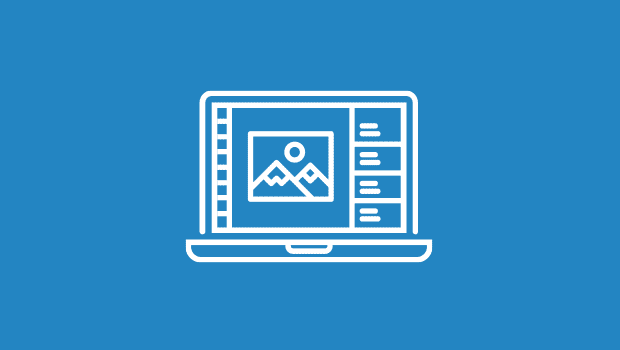
I stopped shooting film on June 13, 2000 at 7:18 in the morning. I had taken a Nikon D1 digital camera, and my trusty Nikon N70 film camera on vacation, and had spent two weeks photographing scenes around Vancouver Island, Canada. It was on this trip that I realized the digital photos from this new camera were at least as good as images from film of equivalent size. It was satisfying to discover this, and my response was to explore the possibilities of the digital camera for all of my photographic needs.
Like transparency film, a digital camera’s sensor is intolerant of overexposure; once a part of an image is overexposed, the image is essentially ruined. I learned to shoot images that are not overexposed, and then to extend the tonal range of the images in Adobe Photoshop. Another interesting characteristic of digital images is their ability to hold more shadow information than film can. Usually a slight adjustment of the midtones (using Photoshop’s Curves controls) is all that is needed to make a properly exposed digital image into a very nice representation of the original scene.
Many of the consumer and “prosumer” digital cameras have a built-in strobe flash that can be used for fill-flash — adding light to a brightly illuminated scene. But my Nikon D1X does not have a built-in flash, so I carry and use a separate strobe flash (and it is a useful tool). On some occasions when I am not using the strobe flash I get images that should have had fill-flash, and I have developed a method in Photoshop for correcting an image — after the fact — to add what I call digital fill-flash.
Whenever I find myself saying “I should have used fill-flash,” I take a few steps to make my images look better in Photoshop, and the result is very similar to the real thing. In fact, this technique makes a lot of images look better, regardless of the shooting situation.
Standing in the Shadows
Photographs that lend themselves to this treatment are typically those of people with strong backlighting, or images where strong shadows make the image less-than-perfect. Once you have mastered the process, you can keep it in your Photoshop bag-of-tricks to use on photos that need a little shadow rehabilitation (see figure 1).

 Figure 1: The original photo of presidential candidate George W. Bush (top) was hampered by strong afternoon shadows. A shadow mask made it possible to lighten the shaded areas of the image, balancing-out the photo to make it better (bottom).
Figure 1: The original photo of presidential candidate George W. Bush (top) was hampered by strong afternoon shadows. A shadow mask made it possible to lighten the shaded areas of the image, balancing-out the photo to make it better (bottom).
The idea is simple: You examine the channels in an image, looking for the channel that has the greatest difference between the subject and the background. Once a channel is selected (each image is different depending on the subject, the surroundings, and the lighting), you copy the channel, and through the use of one or more of Photoshop’s tools, you adjust its qualities to represent the part of the image that you want to enhance.
Once that new channel represents the area you want to improve, you invert the channel (Command-I on the Mac/Control-I on the PC) and name it “Mask.” This channel will then be used to mask all but the area to be improved. Once selected, the areas of the image being modified are limited to those allowed by the Mask channel (clear areas are affected; opaque areas are not). Tonal adjustments can be made with Curves, color corrections can be made, sharpening can be done, and more.
Though this process requires a few steps that are consistent in their application, I have not been able to automate the process because so much of the improvement is subjective — even the selection of the mask channel requires judgment. Even though it requires a few steps, the process requires only a few minutes of work, and I find myself making these improvements to many images now — digital images as well as images from my scanner.
This article was last modified on December 13, 2022
This article was first published on January 7, 2003




