Expression 2: Natural Media the Vector Way

Several years ago Fractal Design begin marketing a program that in some ways seemed too good to be true. Developed by Creature House, Expression gave users natural-media tools like those in Painter but with one big difference: As a vector-based drawing package, Expression could lay down natural-media strokes that could then be easily edited; with Painter, in contrast, natural-media brushes simply paint pixels, leaving you with no easy way to broaden, darken, or even lengthen a stroke. Unfortunately, lost in the expansive shadow of Painter, Expression never really caught on.
The good news is that Creature House persisted and put loads of work into an update — Expression 2. Although it builds on the same approach that made its predecessor at least a critical hit, version 2 adds so many new features and improvements that it’s basically a whole new program. The list of new features goes on for two pages, but highlights include bitmapped strokes and import; variable stroke width and opacity; soft-edged and embossed fills; clipping masks; transparency control; paper textures; blending modes; object warping; Photoshop filters; PSD export with layers and alpha channels; Flash export; and many other features.
Creature House also seems to have put some effort into making the price right: Expression 2 (we tested version 2.2) sells for a mere $149 ($139 for the downloaded version). And however tempting it may be, don’t write this software off as simply a natural-media specialty solution: Expression 2 is powerful and versatile enough to compete toe to toe with other vector illustration apps in all the areas you’d expect such a program to handle gracefully. Like CorelDRAW, Adobe Illustrator, and Macromedia FreeHand, Expression 2 has tools for creating and editing vector artwork (pens, geometric primitives, blend and text tools) and tools for artboard management (layers, object lists, swatch palette). Standard Macintosh and Windows color management is built-in, and the import and export filters are strong.
A Painterly Approach
Both Expression 2 and Corel Painter will catch the eye of electronic artists who are comfortable with traditional pens and brushes. Like Painter, Expression supports the use of a pressure-sensitive graphics tablet which underscores its affinity to natural media. The main difference is that Painter is a bitmap program. When you lay down a line of charcoal or watercolor with Painter, you are really applying pixels to your virtual canvas. You can undo the stroke and mess around with the erasers, but you can’t change the shape of the line. With Expression, each stroke is just a fancy vector object. For example, if you choose a watercolor brush and paint a line, you can use traditional vector editing tools to alter it. Even better, you can apply a different brush to the same stroke and change, say, a watercolor stroke into charcoal, oil, or a line of gumdrops.
This is not to say that Expression is a replacement for Painter. Painter’s phenomenal natural media and superb dynamic layer features are still the most sophisticated of any program, and it will continue to warrant plenty of loyalty and respect. But Painter is also extremely complex, with its seemingly infinite array of options and variables, and it takes a painterly approach rather than an illustrative approach to electronic art. Rather than draw an object and then duplicate it and feather the edges, for instance, with Painter you might draw with a pastel and then smudge it. Thanks to the wonders of both rasterization and Adobe Illustrator file formats, you can swap artwork relatively easily between Painter and Expression to get the best of both natural-media worlds.
Different Strokes
Expression 2’s unique vector-stroke technology let me quickly create illustrations that would be difficult or impossible in CorelDRAW or Adobe Illustrator. To get going in Expression 2, simply draw a vector path. You can then assign any of four attributes to this path: no stroke, plain stroke (color only), gradient stroke (gradient color), or skeletal stroke. The program really centers about the skeletal stroke, which leads to a whole new world of power, flexibility, and convenience. The skeletal stroke is also what differentiates this program from others.
A skeletal stroke can be a natural-media stroke such as watercolor, ink splatters, a string of jellybeans, or even an animated giraffe. You can define areas of a skeletal stroke that repeat and produce a train with an infinite number of cars or create a stroke with multiple facets and produce a random assortment of different-colored flowers. At any time, the skeletal stroke can be altered and the path itself can be edited or assigned a different attribute. And make no mistake, these are not the inflexible “natural media” pens you see in Illustrator and CorelDraw. They are infinitely mutable and behave more like Painter brushes than vector paths.
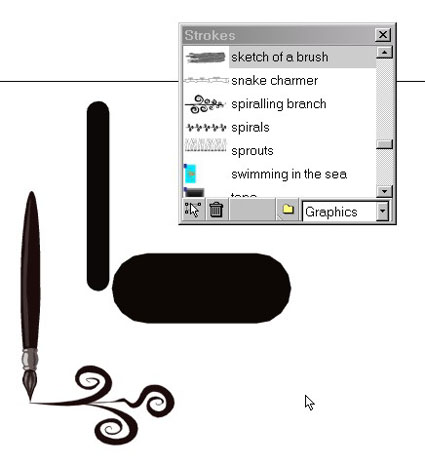
We transformed two basic strokes to the strokes at the far left by choosing different Skeletal Strokes from the Strokes window.
This article was last modified on July 20, 2021
This article was first published on August 28, 2001



