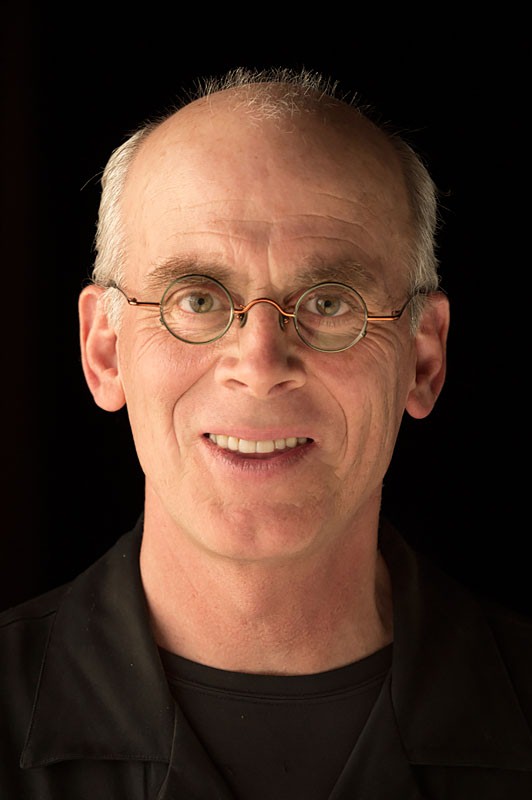Get Your Portfolio on the iPad

This tutorial is courtesy of the Russell Brown Show.
I’ve recorded five video tutorials that demonstrate how to move portfolio content from your computer to an iPad or other portable device. Here are some of the topics I cover in the various videos:
* How to sequence images so they appear in the desired order on your tablet
* What types of images you can use
* How to create export presets
* Whether to include metadata
* How to export a PDF document from Bridge
* How to include video
* How to customize the portfolio cover
* How to add your name as author/artist
* How to add sticky notes
* How to add hyperlinks
* How to import into iTunes
* How to sync to your iPad
* Whether to use iBooks or Good Reader to view the portfolio once on the iPad
[Editor’s note: While Russell had photographers in mind when he created the how-tos, graphic designers with a little ingenuity can apply the information in “Exporting Adobe Bridge PDF Portfolios to an Apple iPad” and “Advanced PDF Portfolio Techniques in Adobe Acrobat Pro X” to their own portfolios.]
To open each video in a separate window, click on the links below or on their related screenshots.
Exporting Adobe Bridge Images to an Apple iPad Portfolio

Exporting Adobe Lightroom 3 Images to an Apple iPad Portfolio

Exporting Adobe Bridge PDF Portfolios to an Apple iPad
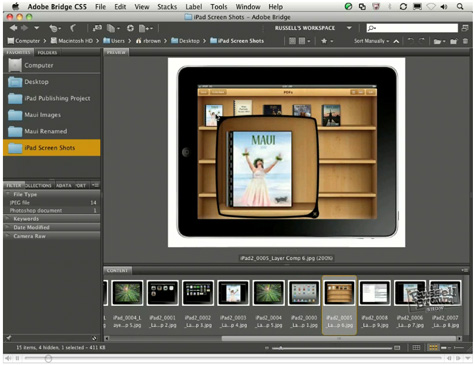
Exporting Adobe Lightroom 3 PDF Portfolios to an Apple iPad
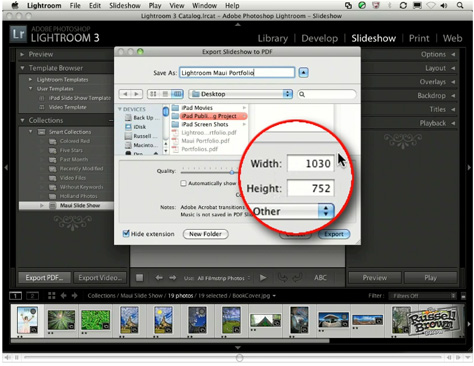
Advanced PDF Portfolio Techniques in Adobe Acrobat Pro X
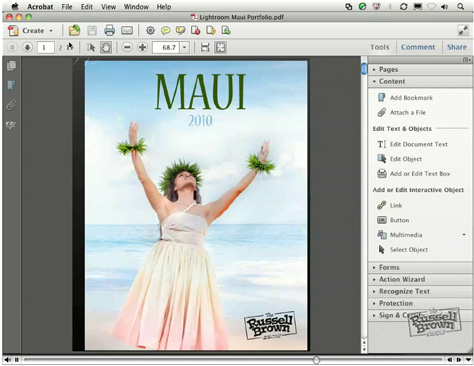
This article was last modified on January 6, 2023
This article was first published on January 17, 2011