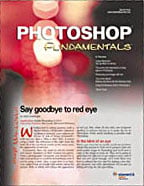Graphics Fundamentals: Understanding Photoshop File Formats
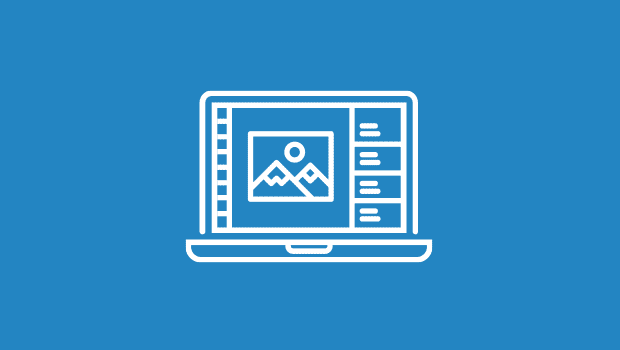
When you go to save or open a file in Photoshop, do you ever stop and wonder what exactly all of the file formats you can choose from really are? Photoshop’s Open and Save dialog boxes together support over 20 different formats. That’s a lot of formats! The kicker is that each format has its own specialized function. For example, some are for video out-put, some are for print, and some are specifically for the Web. Once you have a basic under-standing of what the formats are and why you’d select one over the other, saving your files will be a breeze.
Format Focus
In this article, we’ll introduce you to all of the different formats that Photoshop has to offer. We’ll also go over what each format was specifically created for and why you should or shouldn’t use one format over another. With that said, let’s focus on the formats.
Seeing Is Believing
Before we go into deep, technical lingo on each file format, let’s take a breather and check out where the formats are listed. First, launch Photoshop. Then choose File > Open. When the Open dialog box opens, click on the Format pop-up menu to view all of the different formats you can choose from, as displayed in figure 1. Now click Cancel to get out of there and let’s take a closer look at this extensive list.

Figure 1: The file formats menu in Photoshop
- Photoshop. The first format listed is Photoshop (PSD/PDD). This format is a Photoshop-native document, which means that it was created for the application itself. When you save a file as a PSD docu-ment, you’ll be able to retain layers, channels, paths and every other attribute that can be applied in Photoshop. Not only that, but saving and opening files in their native format takes less time.This format is ideal to use when you’re working only in Photoshop and don’t intend to place the file in any other application. The native format is truly made for Photoshop alone and doesn’t work in most other applications. Not to mention, the few applications that can recognize the format don’t do an especially good job at it, so we recommend keeping the PSD format where it belongs — in Photoshop.
- Photoshop 2.0. Here’s a format that you’ll probably never use, unless you want to save a native Photoshop file for version 2.0. (And why would you want to do that?) When you save a file with this format, your image is automatically flattened and you lose all of your layer information. So, if you’re working in version 5 or higher, you’re better off saving the file using the PSD format rather than the PSD 2.0 format.
- Adobe Illustrator Paths. You’ll find this option located in the File menu, under Export. Although classified as a format, this isn’t your average, everyday format. If you’re creating an image in Photoshop that uses paths and then want to export just the paths into Illustrator, this is the format to use.You may be wondering, “Why would I need to do this?” Well, once you’re more familiar with the various Adobe products, you’ll find that in order to create certain designs you’ll have to work in a few different applications. By allowing you to save your paths in a format designed for another application, Adobe is saving you time and making it easy to jump back and forth between an image-editing application and a vector-drawing application, such as Illustrator. Which, by the way, isn’t always an easy thing.
- BMP. BMP, otherwise known as Windows Bitmap, is a file format specific to Windows. BMP is actually the native file format for Microsoft Paint. This format supports files containing up to 16 million colors. It also saves your documents using RLE (Run-Length Encoding), which is a lossless compression. What does that mean? Basically, when you save your file using a lossless format, it’s taking the file and condensing the information so that it takes up less disk space while retaining all of the image data.Commonly, wallpapers placed on the Windows desktop or Web graphics are saved in the BMP format. This format is included more so for the purpose of opening files that may be saved as BMPs, rather than a format in which to save your files.
- CompuServe GIF. Next we have the GIF format, or Graphics Interchange Format. Originally, CompuServe pro-duced this format for Web-based graphics, but since then the format has expanded, even though it’s still primarily used for the Web. Saving a file as a GIF allows you to save it using different color palettes that contain a limited number of colors. This, in turn, can speed up download times when a visitor enters your Web site. GIFs are limited to 256 colors and they’re also a lossless save. Granted, working with 256 colors leaves little room for any kind of detail when working with photographic images. For that reason, you may want to save photographs to be used on the Web as JPEGs and use the GIF format when saving graphics that use a limited color palette.
- Photoshop EPS. Photoshop EPS files are used primarily for printing color images, typically by a professional printer or lab using PostScript (Adobe’s printing language) printers. This format is ideal if you’re creating any page-layout document that contains many images. By converting your image into Encapsulated PostScript the page-layout program, such as InDesign, QuarkXPress or PageMaker, no longer has to do the conversion for the printer and inevitably this lowers the risk of errors.Also, you can save your files with clipping paths in EPS format. When you opt to preserve your clipping paths, you can place an object into a page-layout application with a freeform boundary around the image, making everything outside of that boundary transparent. This is great if you want text to run around an image. On that note, most applications, for example QuarkXPress, Illustrator and other object-oriented programs, are more receptive to EPS format. The only downside regarding this is that EPS files often take up more memory because there’s no compression option.Note: If you aren’t using a PostScript printer, whatever you do, do not save your file as an EPS (use a TIFF instead). This will cause printing errors because EPS was specifically designed for PostScript printers.
- Filmstrip. Filmstrip documents work specifically with Premier and Photoshop. Premier is a QuickTime movie-editing application. The only way that you can save an image in the Filmstrip format is if the image was originally a Filmstrip file. Also, if you adjust the image size at all Photoshop won’t let you save it as a Filmstrip, so stay out of the Image Size and Canvas Size dialog boxes when using this file format.
- JPEG. The JPEG (Joint Photographic Experts Group) format is one of the workhorses of Photoshop. JPEG can be used for Web graphics, specifically photographs, since there’s such a range of saving options to balance the compression of the image size compared to image quality. Besides Web graphics, this format is also ideal for creating computer-based photo albums because the file sizes aren’t too large. Technically, you can also print images from this format, but it isn’t recommended due to the loss of image quality from compression.Keep in mind that when you save your work as a JPEG, this isn’t a lossless compression; it’s a lossy compression, meaning you’ll lose some image detail when you save your files. On top of that, you don’t just lose image data the first time you save your file as a JPEG, but every time you save it thereafter your image is degraded. It’s best if you keep your file set up as a Photoshop-native file (PSD) and then save it as a JPEG once you complete your work.Outside of that, saving as a JPEG also allows you to optimize your file for the Internet or an intranet. You can determine the quality of your image by adjusting the JPEG Quality option. As you increase or decrease the slider, it affects how much compression you experience, and that’s inversely related to image quality. You also have format options such as Baseline (“Standard”) and Baseline Optimized. The Baseline (“Standard”) format is designed to work with today’s Web browsers, whereas the Baseline Optimized format is for older Web browsers. Also, you can select the Progressive format option, which isn’t applicable to print images. You also have the Matte option (found in the Save As Web dialog box), which allows transparent areas to be viewed accurately in Web pages.
Overall, if you want to compress a continuous-tone image, JPEG is the way to go. It isn’t ideal for saving line drawings, screen shots or any high-contrast imagery. And if you’re unsure how to compress your images, save your JPEG files at the Maximum Quality setting, because a little compression is always better than too much compression.
- PCX. This format was made to work with one of the oldest painting programs designed for DOS, PC Paintbrush. You’ll find that there’s an abundance of clip art saved in this format. As a rule, you shouldn’t save your files in the PCX format because many other formats are more up-to-date and in sync with current printing and Web technology. There really isn’t a benefit to using this format.
- Photoshop PDF. PDF (Portable Document Format) is quite popular when publishing documents or drawings on the Web. Primarily, this format is associated with programs such as QuarkXPress, PageMaker and InDesign. When viewed on the Web with a program such as Acrobat Reader, this format gives you the ability to zoom in and out and also work with active Web links.Photoshop can open multi-page or single image PDFs, but if you want to save a Photoshop document as a PDF it has to be a single image file. PDF supports many functions in Photoshop as well, such as layers and embedded color profiles. When saving files in this format, you have the option of including vector data, which is really handy with the text features found in Photoshop 6. You can also embed fonts in a PDF file. Another great feature associated with this format is that basically anyone with a computer can view PDF files, since Adobe distributes Mac, Windows and UNIX versions of Acrobat Reader for free.
- Photo CD. This format is for opening images only. It was specifically designed for Eastman Kodak’s Photo CD and Pro Photo CD formats. Both Eastman Kodak and Pro Photo use a special color scheme that ensures no color loss when opening your images, making them a desirable stock photo op-tion for some.
- PICT File. PICT is the Macintosh computer’s native graphics format. It’s really only good for low-end pur-poses. Not to mention, most Windows operating systems dislike PICTs immensely.
- PICT Resource. PICT resources are images contained in the resource fork of a file. Normally, you’d never use this format, especially if you’re a Windows user. The only time you’d ever save an image as a PICT resource is if you wanted to create your own startup screen on a Macintosh. You can do so by saving an image as a PICT resource under the StartupScreen in the root directory of the System Folder, but that’s another article in itself.
- Pixar. As the name implies, the Pixar format is associated with the company Pixar (Disney’s “Toy Story” was created by Pixar). If you’ve worked with 3-D images, you may have saved your work in this format. For the most part, the Pixar format is designed to work with Pixar workstations. You can open an image that was created on a Pixar machine in Photoshop or save an image as a Pixar file in order to integrate it into a 3-D rendering.
- PNG. Yes, it’s pronounced “ping.” PNG (Portable Network Graphics) files are used for the Web. They can work with up to 16 million colors. This format supports RGB, indexed color and grayscale imagery. It even gets rid of those little artifacts associated with JPEGs. But, before you go out and start saving all your files as PNGs, keep in mind that current browsers won’t see your images correctly if the appropriate plug-in isn’t installed, such as Siegal and Gale’s PNG Live. For some reason this format never really caught on, but that may change in the future as the whole Internet universe changes.
- Raw. Raw files are pretty much what the name implies. They’re simple files that contain no extra data. This format doesn’t allow any compression. On top of that, to use this format correctly you have to know the dimensions and options of the image before opening it. This format is useful only when you need to open documents from an unknown origin. It’s more of a desperate-times-call-for-desperate-measures format.
- Scitex CT. Scitex CT (Continuous Tone) format files are used in conjunction with high-end professional printers. You need special hardware to transfer images from a PC to a Scitex drive, so print ven-dors usually recommend that you save your files in another format.
- Targa. Targa is used for video applications on the PC. TrueVision’s Targa and NuVista video boards let you overlay computer graphics and animation onto live video.
- TIFF. One of the most common formats for Photoshop users is the TIFF format. A TIFF (Tagged Image File Format) is the most widely used printing format on both Macintosh and PC platforms. Not only that but there are few compatibility issues, because most graphic programs will identify a TIFF and interpret the file correctly. So, if you want to print an image, the TIFF format is the best choice.
- Photoshop DCS 1.0/2.0. The DCS (Desktop Color Separation) format was developed by Quark for the purpose of printing color separations. If you’re working in QuarkXPress, PageMaker or InDesign, this format may prove to be useful if you’re sending your document to a print vendor. For in-house jobs, this format isn’t necessary. The major differences between DCS 1.0 and DCS 2.0 are that 2.0 supports grayscale images and extra spot color channels, whereas 1.0 doesn’t.
Save It for Later
Generally, when selecting formats to save your Photoshop documents as, you’ll want to stick to the traditional formats, such as TIFF, EPS, JPEG and GIF. Yet, on that rare occasion when you find yourself doing a specialty job, it’s a good idea to know exactly what each format is and which one will be the most effective for the project you’re working on.
Creativepro.com readers can subscribe to Element K Journals at a discount. Click here to learn more.
This article was last modified on January 3, 2023
This article was first published on May 23, 2003