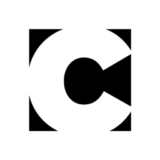Illustrator How-To: Creating Transparent Color with Custom Brushes
Peachpit Press is offering this book at a discount. Click here to learn more.
One of digital artist Sharon Steuer’s favorite tools are the custom calligraphic brushes in Adobe Illustrator. And one of her favorite ways to use them is to apply areas of transparent colors in layers and nested sublayers. This technique lets her to not only keep track of which brush creates different effects but also allows her adjust opacity levels and blending modes quickly and easily.
The effect is soft and natural, and the resulting work looks as if it were created in Corel Painteror Adobe Photoshop.

In this excerpt from her book “The Adobe Illustrator CS Wow! Book,” follow along as Sharon shows how to create custom brushes and mix transparent paint.
We’ve posted this excerpt as a PDF file. All you do is click this link “Transparent Color” to open the PDF file in your Web browser. You can also download the PDF to your machine for later viewing.
To open the PDF, you’ll need a full version of Adobe Acrobat (5 or higher) or the Adobe Reader, which you can download here:
 .
.
To learn how to configure your browser for viewing PDF files, see the Adobe Reader tech support page.
Excerpted from “The Adobe Illustrator CS Wow! Book” © 2004 Sharon Steuer. Reproduced by permission of Pearson Education, Inc. Publishing as Peachpit Press. ALL RIGHTS RESERVED.