Instantly Extract Photoshop Layers as Images with the Adobe Layer Namer
A while back, I wrote about a new way to extract Photoshop layers as separate images with a thing called Generator.
With Generator, you can simply rename your Photoshop layers to specify the image format, size, and quality of the images too. The only problem was, the job renaming layers was a bit of a pain. You had to learn the syntax, and not make any typos.
But now the process is easy as pie thanks to a new panel called the Adobe Layer Namer panel. With it, you can simply use buttons to specify the image format, size, and quality instead of typing long strings of text in the Layers panel.
And if you want to revert back to your original layer names, you can do so with just a click.
You can get the Adobe Layer Namer panel for Photoshop CC here and install it with the Adobe Extnesion Manager app. For more detailed information, check out the Photoshop Help page on using Generator and this video demo by Russell Brown.


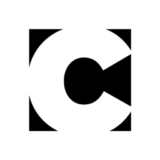



wow, adobe layer namer really turns about very great, as i cannot afford photoshop i am using alternative to <a href=”https://www.toolpic.com”>Online Free Photoshop</a> can you let me know can we use this fucntiuon on toolpic or not, or its only known for adobe