Mac, Camera, Action! Getting Started with Final Cut Pro
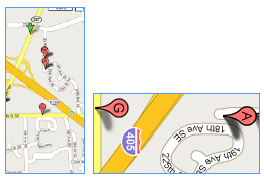
If you’ve been thinking about setting up a nonlinear video editing system using Apple’s Final Cut Pro, you might have heard that getting it up and running is the hardest part. Designing an efficient video editing station is a challenge, it’s true, and dealing with the software is only the tip of the iceberg. But with some careful up-front planning about your future needs, setting up your video-editing dream station can be easier than you imagine.
Most people who wish to build a Final Cut Pro editing system fall into one of two categories: those who want a simple DV-based editing system and those who want a high-end professional editing workstation. In this first of a series of three articles, you’ll learn how to build a Final Cut Pro editing system from the ground up. The focus here is hardware: computer basics, system requirements, video equipment, monitors, video capture boards, and storage drives.
Why DIY?
For many of us, one of the big advantages of Final Cut Pro over big-league competitors like Avid Media Composer is that it’s not a “turnkey” system — you can buy the software without buying a complete hardware/software solution. A turnkey system like Avid’s is one that comes with all the computer components in place. Just like a new car, you turn the key and it starts. One problem with the turnkey approach, though, is cost: In theory at least, you can get the hardware part of the package cheaper if you shop for it yourself, especially if you have access to institutional discounts. More important, an a la carte approach lets you create a system that’s uniquely suited to you, and that gives you just the combination of performance and economy you need. And you can upgrade as needed over time at a pace that’s right for you, swapping out parts and upgrading in small increments. By putting your editing system together yourself, you’ll also save yourself money and aggravation later, because you’ll be better equipped to troubleshoot technical problems on your own.

The basic ingredients of a Final Cut Pro editing system include a Mac G3 or G4, a FireWire cable, and the Final Cut Pro software.
The Building Blocks
Processing large video files and rendering effects can take a lot of horsepower, so if you’re serious about nonlinear video editing, get started on the right foot with the fastest, newest, most RAM-rich computer you can afford. The first building block in a Final Cut Pro editing system is a Macintosh computer. For Final Cut Pro 2.0, Apple recommends a 300MHz blue-and-white G3 or better. If you’re hoping to upgrade an older Macintosh, you’ll need to increase the processing power to a minimum of 300MHz and add a PCI card with a FireWire port (or two). Although Apple does not officially sanction the use of beige G3s with Final Cut, you can download a free patch that goes in the Extensions folder to fix the incompatibility here, but don’t put a lot of money into a system based on a beige G3 until you’re sure it will work for you: Apple says Final Cut Pro performance on beige G3s has not been tested.
Final Cut Pro is optimized to work with OS 9.1, but look for an upgrade that adds compatibility with OS X in the near future. Also, FCP 2.0 requires QuickTime 5, which comes bundled with the Final Cut software. Despite the recommended minimum of 105MB RAM for Final Cut Pro 2.0, you should dedicate a minimum of 256MB to the application. If you plan to work on long-format projects, such as feature films or hour-long TV shows, you should invest in 512MB of RAM with around 400MB dedicated to the application. Just remember that your computer can never be too fast.

A FireWire-based editing system is configured a little differently than other nonlinear editing systems: the video signal must pass from the CPU through the video deck and then out to the video monitor to get full-size, full-frame-rate playback.
This article was last modified on June 30, 2023
This article was first published on September 19, 2001



