Manage iPhone Photos
Editor’s Note: The following article is an excerpt from Take Control of Your iPhone Apps, a $10 electronic book available for 30% off specially for CreativePro.com readers (dropping the price to only $7).
The 122-page ebook from TidBITS Publishing Inc. teaches iPhone app basics and offers numerous clever tips based on author Jeff Carlson’s real-world experiences with using the iPhone for work, photography, and fun. Apps that Jeff covers with the sharp eye of a professional tech writer include include Calendar, Camera, Compass, Contacts, iPod, Mail, Maps, Messages, Phone, Photos, Remote, and Safari (and for iPod touch owners, the Music and Video apps, too).
Sync Photos from Your Computer
Using iTunes, you can copy portable versions of your favorite photos to the iPhone or iPod touch for viewing in the Photos app. Here’s how:
1. Open iTunes and connect your device.
2. Select the iPhone or iPod touch in the sidebar (look under the Devices heading).
3. Click the Photos tab.
4. From the pop-up menu labeled “Sync photos from,” choose one of the following options:
• Your photo application: iPhoto or Aperture on the Mac, or Adobe Photoshop Elements under Windows.
• A folder on your hard disk: select the Choose folder item and navigate to a folder containing photos.
5. Choose All photos and albums to include all available photos, or choose Selected albums and enable the albums you want to add. (If you’re using a folder as a source, this option becomes “Selected folders,” referring to sub-folders within the source folder you chose.)
Delete Multiple Photos or Videos
When you want to delete more than one item from the Camera Roll, there’s an easier method than tapping the Trash button for each one. Do the following:
1. In the Photos app, tap the Camera Roll album; if you’re in the Camera app, tap the thumbnail icon of the last photo taken, then tap the Camera Roll button.
2. Tap the  button.
button.
3. Tap to select the items you want to delete; a red checkmark appears on the selected thumbnails.
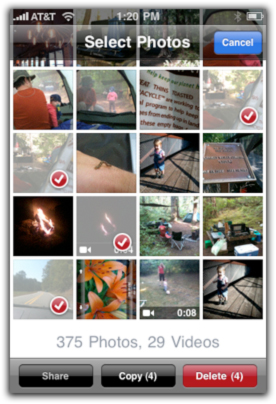
4. Tap the Delete button (which also shows the number of items selected), then tap the Delete Selected Items button to remove them.
Share Photos and Videos
The built-in sharing features of the Photos app place a higher priority on minimizing network bandwidth than on sharing the best versions of your photos. A perfectly fine video viewed on the iPhone 3GS, for exam¬ple, looks almost impressionistic when uploaded directly to MobileMe. However, there are ways of sending the original files instead, if you don’t mind a little extra work.
Copy and Paste Photos into Mail
When you choose Email Photo after tapping the  button, the image is reduced in size before sending. Instead, do the following:
button, the image is reduced in size before sending. Instead, do the following:
1. Touch and hold on a photo in the Photos app (viewing either an album’s thumbnails or a single photo) and then tap Copy when the option appears.
2. Switch to the Mail app.
3. Create a new outgoing message.
4. In the body of the message, press and hold until the Paste option appears, and then tap it.
When you send the message, the full-resolution version of the photo is sent as an attachment.
Tip: To copy and paste more than one photo, view the Camera Roll, tap the  button, and then select the photos (or videos) you wish to share. Tap Copy to copy them all, then go to Mail or Messages (if MMS is enabled on your device) and paste them there.
button, and then select the photos (or videos) you wish to share. Tap Copy to copy them all, then go to Mail or Messages (if MMS is enabled on your device) and paste them there.
The Best iPhone Camera Tip Ever
The iPhone doesn’t capture a photo until you release the shutter button, so do this: press and hold the button as you frame your shot. You can still set a focus area on the iPhone 3GS with the button held down. When you’re ready to take the picture, release the button. This technique minimizes camera movement because you don’t have to both press and release the button with your finger.


