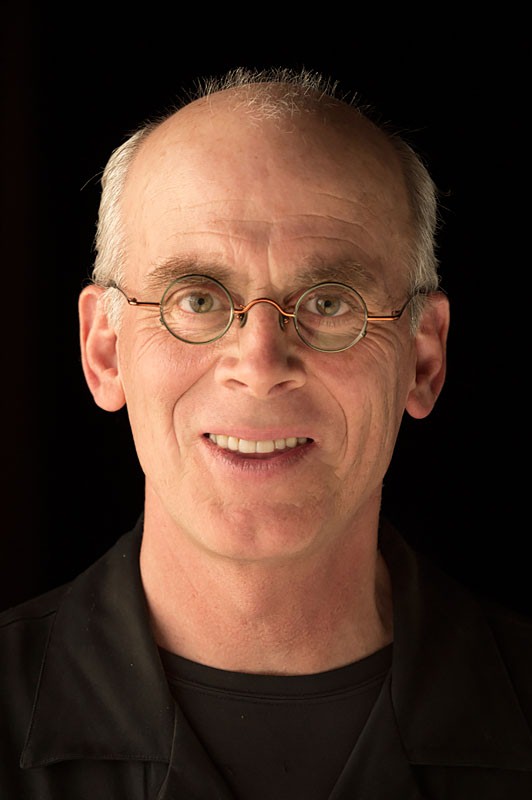Mask Flyaway Hair in Moments Using Photoshop
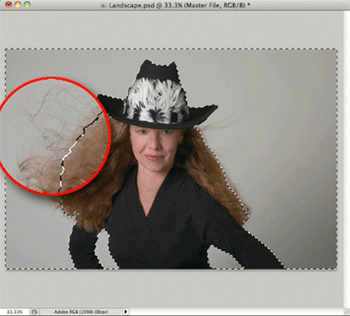
This tutorial is courtesy of the Russell Brown Show.
The hardest part about masking has always been selecting areas of transition, such as flyaway hair on a portrait. The new masking tools in Photoshop CS5 are so easy to use that even novices can get impressive results: Just select a subject using the Quick Selection tool, turn that into a mask with one click, hit the Refine Mask buttons, and move two sliders.
However, if you’re willing to do just a little manual work, your areas of transition will go from impressive to top-notch professional, as this animation demonstrates:
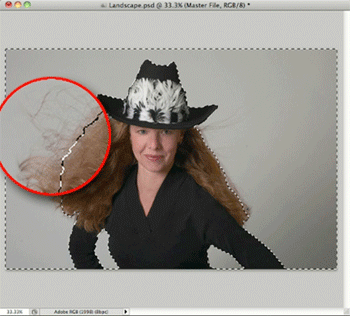
To open the QuickTime tutorial video in a separate window, click the screenshot below:
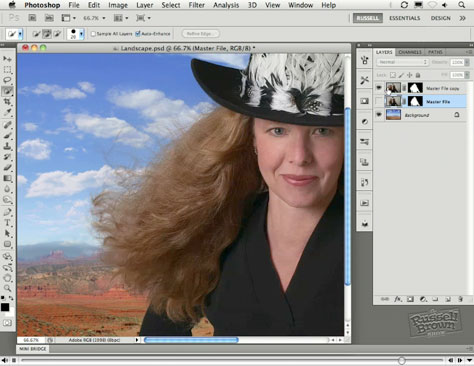
To view the video on an iPhone or iPad, click here.
This article was last modified on January 6, 2023
This article was first published on September 1, 2010