Photoshop How-To: A Warped Sense of Sight

When working with imagery, designers use a variety of unique effects and techniques to make their work stand out from the rest. One quick way to add visual interest to an image is to add a sense of distortion and depth to it, similar to barrel distortion created by camera lenses (see main story). By taking advantage of the Spherize filter, you can make any image look as if it was being viewed through a fish-eye lens or placed in a glass ball, as shown in figure A.


Figure A: Give your images a renewed sense of life using the Spherize filter.
A View to Remember
To give your image the illusion of extreme barrel distortion, first open it in Photoshop. Then, choose Filter > Distort > Spherize. In the resulting dialog box, shown in figure B, set the Amount to 100% and the Mode to Normal. Click OK. At this point your image should resemble that shown in figure C. If you want to take the effect a step further, press [command]F ([Ctrl]F in Windows) to reapply the filter. figure D shows what happened after we reapplied the Spherize filter for a second time. You can run the filter up to three or four times before you really start to lose all of the definition in your image. So have fun and experiment. Then, when you’re done, you can select the rounded section of your new image and delete the inverse, eliminating any flat areas.
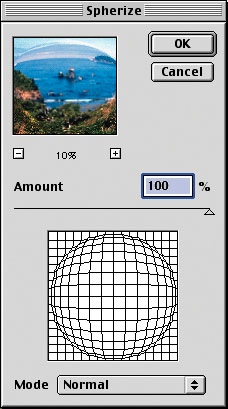
Figure B: Change the Spherize Amount to 100% for the maximum effect.

Figure C: After applying the Spherize filter once, your image will take on a moderately rounded appearance.

Figure D: After applying the filter twice, your image can be a stand-alone globe.
Return to main story.
This article was last modified on January 3, 2023
This article was first published on October 4, 2002



