Review: Eye Candy 6

Pros: Fantastic selection of natural, real-world effects and textures; capable of producing dazzling effects in seconds.
Cons: The Button Maker is far below the standards of the rest of the product; you must rasterize text layers before Eye Candy can work with them.
Rating: 9.5/10
Eye Candy 6, the latest collection of real-world filters from Alien Skin, lets you produce a huge range of natural and man-made textures and effects quickly and easily. From glistening chrome to realistic fire and smoke, from animal fur to snow and icicles, Eye Candy makes the process both fast and enjoyable. It’s $249; upgrades from earlier versions are $99. The plug-in is compatible with Photoshop CS3 or later; Fireworks CS4; Corel Paint Shop Pro Photo X2; Photoshop Elements 6 or later on Mac OS X; and Photoshop Elements 7 or later on Windows.
Alien Skin started in 1993 with a Photoshop plug-in called Texture Shop, which generated slimy alien textures — hence the company name. They’ve been refining the Eye Candy collection for a dozen years. With Eye Candy 5, they split the bundle into three separate groups of filters, but now they’re all back in a single, comprehensive set.
No other filter set comes close to the realism and ease of use of some of Eye Candy’s filters. Previews are performed quickly within the scalable interface window, and you can make the window smaller to speed up the preview process. The effects are united by Alien Skin’s slick, uncluttered interface, which encourages experimentation while making the process as intuitive as possible. A large number of presets accompanies each filter, so you can begin with the preset that most closely matches your needs, and then modify it as required, fine-tuning the settings to produce the perfect effect.
All the Eye Candy filters now have the option of creating the effect in a separate layer above the one you’re working on, which makes it easy not only to try out different versions, but to build up multiple effects from a single selection or text object. The only problem here is that text has to be rasterized before Eye Candy can work with it — even when the output is to be created on a new layer above it. Once rasterized, you can’t edit the text to, for example, correct a typo.
The Interface
Easy to use and with a one-click installation process, you can learn Eye Candy just by spending an enjoyable hour experimenting with the different effects. Its no-nonsense interface makes navigating and tweaking the various options a straightforward process, and the huge selection of preset combinations means you can get started with it in an instant.
Figure 1. The Eye Candy interface is clean, modular, and easy to follow. Click on the image for a larger version.
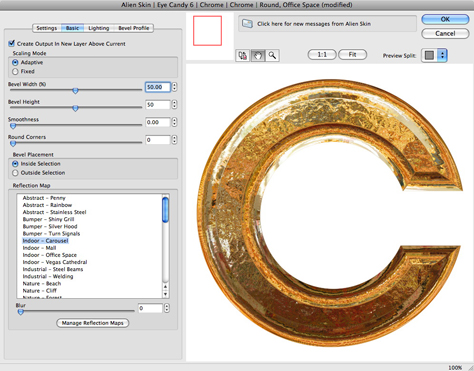
The Filters
Eye Candy 6 is split into two broad categories: Text & Selection, and Textures. Each category contains a wide range of effects, with the more interesting in the Text & Selection category. This includes the following filters:
Chrome: Probably the single reason most people buy Eye Candy, the Chrome filter is second to none in generating spectacular metal effects. You start with text or a drawn selection, then choose from a huge set of preset styles, including shiny steel, glistening gold, burnished silver, and many more. You can pick reflection maps to change the character of the resulting image, as well as changing the size and shape of the bevel, the height and lighting direction, and so on. Your surface can be either smooth or pitted, and you can save your favorite choices as presets for future use.
Figure 2. Three examples of the Chrome filter on a text selection.

Fire and Smoke: Two filters that create realistic flame and smoke effects. Make a selection and tell Eye Candy whether the effect should start at the bottom or the top; then it’s simply a matter of trying out the presets before fine-tuning the length of the effect, the waviness, the color, the turbulence, and more.
Figure 3. The Fire filter creates fully customisable flames.

Snow Drift and Icicles: Two filters that make convincingly lumpy settled snow that’s ideal for placing on lettering in preparation for the holiday season. The ice filter creates drippy icicles, hanging down from your selection or text. When you combine the two, you can knock up a winter scene in an instant.
Figure 4. The Snow Drift and Icicles filters produce convincing winter effects.

Perspective Shadow: The drop shadow feature in Photoshop is limited to flat shadows directly beneath, or offset from, the layer you’re working on. The Perspective Shadow filter assumes the layer is standing up, and projects a shadow behind it that you can set to converge in perspective. You can also soften and fade as it recedes into the distance.
Figure 5. The Shadow filter can produce perspective effects, with fade and blur.

Motion Trail: While you can use Photoshop’s Motion Blur filter to create the illusion of movement, Motion Trail has more tricks in store. You can curve blurs and and taper to a point. You can set the direction of the blur, the length, the taper amount, and the curvature. If you need to create the effect of, say, a baseball flying through the air, there’s no quicker way to do it.
Glass and Bevel:Two filters that create shiny, lumpy, textured bevels, going way beyond Photoshop’s built-in feature. The Glass filter also distorts the background seen through it, producing convincing refraction and specular effects.
Figure 6. The Glass filter, seen here on top of a Wood generated background.
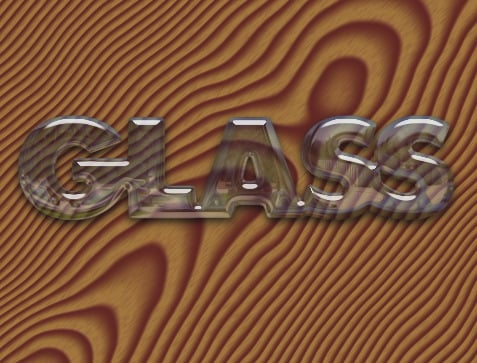
Drip: With this filter, you can make any object or text drip down the page, as if it has been freshly painted — or as if it’s melting. You can set the amount of distortion, as well as the size, length, spacing, and shininess of the drips.
Figure 7. The Drip filter does exactly what its name implies.

Also in this category: Backlight, which creates a zooming light effect behind a selection; Corona, which produces a sun-type glow; and Extrude, which produces a faux 3D effect from text and selections.
Go to page 2 to see samples from the Textures category, get the scoop on changes to version 6 of Eye Candy, and read Steve’s final assessment of the plug-in.
This article was last modified on December 14, 2022
This article was first published on February 1, 2010



