Review: PitStop Pro 11

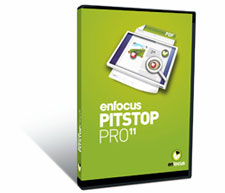
Pros: Can find and edit anything in a PDF.
Cons: Pricey for an average designer.
Rating: 9/10
Adobe Acrobat Professional provides some fairly powerful features that can help you find potential problems with PDF files, such as fonts that aren’t embedded or images with substandard resolution or color spaces. But if you’re working with PDF files on a frequent basis, you probably have a lengthy wish list of features for Acrobat that would make you more productive and make it easier to edit objects inside a PDF.
That’s why PitStop Pro 11 exists. If you’ve wished that Acrobat could help you edit a PDF in some way, chances are that this plug-in for Acrobat provides it. Based on user needs, its developers have been steadily improving PitStop since its beginnings in 1998, adding capabilities and improving the efficiency of common tasks.
Describing PitStop Pro is a little like the proverbial three blind men describing an elephant: depending on which part of it they encounter, they describe it differently — a rope, a tree trunk, a wall, etc. Depending on your needs, PitStop can be:
- An editor for objects on PDF pages, similar to a page layout application.
- A PDF preflighting tool to automatically find and fix any conceivable problem.
- A PDF-repurposer, to convert a press-ready PDF to an iPad-ready PDF, a Web-ready PDF, or a small PDF for client approval.
- A PDF Certifier, to ensure compliance with international standards.
- Part of a completely automated PDF workflow, when used with Enfocus’ other products.
Editing
As a PDF-editing tool, PitStop has no equal. You can almost think of it as an InDesign or QuarkXPress for PDF files, with a little bit of Illustrator and Photoshop thrown in for good measure. You can change the attributes of any object, such as its position, size, rotation, skewing, flipping, color, transparency, blend mode, and so forth. If the object is Bezier line art, you can adjust its fill, stroke, stroke style, and even adjust individual anchor points and handles. Or, using PitStop’s shape and pen tools, you can create a new Bezier object.
When working with text, you can recombine broken lines into complete paragraphs, which makes editing MUCH easier. You can change the typeface, style, size, and even find and replace strings of text across multiple PDF pages. Then, convert any text to outlines.

PitStop’s editing tools are added to Acrobat’s “Tools” panel. Here, we’re viewing the tools for editing objects and text.
The tools for pixel-based images are equally useful: you can change an image’s color mode, resolution, compression settings, color profile, transparency, blending mode, or replace it altogether with a different image. You can even use another object as a mask for the image.
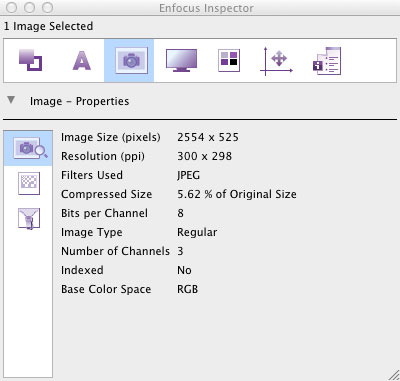
The Inspector panel tells you everything about a selected object. Here we’re looking at a placed image. The icons at the top let you inspect Fill and Stroke, Text attributes, Image info, Prepress issues, Separations, Object Position, and a Summary. The icons along the left side provide further granularity — here, you can choose Image Properties, Resample the image, or Compression options.
Since it’s likely that if you’re editing one object of a certain kind, you’ll need to edit others in the same PDF. Helpfully, PitStop has a “select similar” feature that can find all the objects similar to the current one, and then take you to them for adjusting. There’s also a handy eyedropper tool for copying and pasting attributes from one object onto another.
You can also add and remove objects. For example, you can paste a smaller PDF on top of a larger PDF page, perhaps for a last minute ad change. Or, add page numbers and other variable text such as date and time, or author information. You can also change the stacking order of objects and get rid of crop, trim, and registration marks.
Sometimes, you don’t want to remove an object, but instead just hide it temporarily. You can use PitStop’s Layers tools to isolate layers that are visible or invisible. You can select objects by layer, move them to new layers, delete layers, or make them invisible.
Changing the overall page dimensions is relatively easy, for example to adapt an A4-sized page to a US Letter-sized page or vice-versa. You just choose where you want your original page layout to appear on the new page size, and how to scale it.
If you’ve ever printed (or seen) a page where the important page items have been trimmed off of the edge of the page, or punched through with binding holes, you’ll appreciate the extremely helpful “Design Layout” feature. This overlays colors onto the “safe” areas of your PDF page, based on your binding choices, making it easy to see and adjust any objects or text that are in danger of being obliterated after printing.
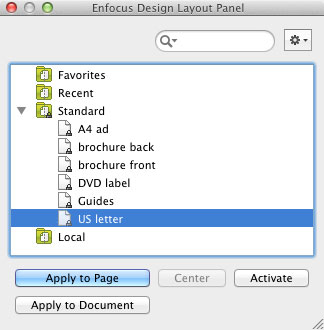
The Design Layout panel lets you choose from common page sizes to see which page items may be in unsafe areas of your layout. You an even apply a Design Layout to a document, changing its size and other attributes and even running Actions on it.
Preflighting
Where PitStop Pro really shows its value is in its ability to find and automatically fix attributes of objects that might otherwise cause trouble when printing. Using a combination of Profiles, Action Lists, and Variable Sets, you can set up a PDF-checking system for any conceivable output scenario.
The problem with previous versions of PitStop Pro was that you had to create a detailed Profile for each combination of output options: each press or viewing environment, each set of inks or color limitations, each kind of paper stock, binding, and so forth. The result could be hundreds of job-specific Profiles.
To make all these options more manageable, version 11 adds Variable Sets that can pop up a dialog box of options when you run a Profile. (Enfocus calls the addition of Variable Sets “Smart Preflight”.) The options can be preconfigured for the most common situations, or left blank for user input. Alternatively, the options and choices can be automatically generated based on another aspect of the job, such as paper stock, printing method, or number of colors. This new feature makes it possible to have a manageable list of Profiles, with job-appropriate variations for specific projects.

The Variable Set Editor is extremely flexible. Use it to generate new preflight rules from attributes of the current document. Here, we’re generating a rule for Ink Coverage based on the paper and printing type.
Thankfully, the process of creating and editing profiles in version 11 has been greatly simplified. Here’s what the Profile Editor looks like:
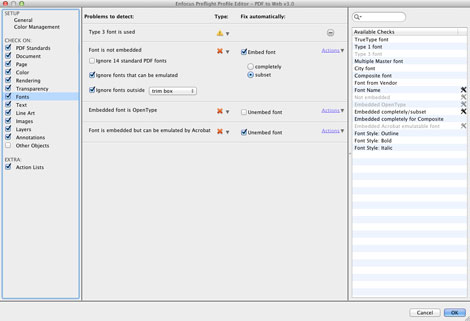
The Profile Editor has been redesigned for version 11. Here, we’re looking at possible font problems that can be found in the “PDF to Web” profile.
Here’s a list of just some of the things PitStop Pro 11 can check for and fix in a PDF:
- PDF/X Compliance
- PDF/A Compliance
- Compression not optimal
- Damaged PDF
- Fast Web View set
- Security usage
- Different page sizes
- Different page orientations
- Objects outside page box
- Safe type zone
- Bleed
- Ink coverage
- Number of separations
- Spot colors
- Wrong spot color (remap if necessary)
- ICC profiles
- Transparency
- Transparency with spot color
- Transparency with overprint
- Font formats
- Fonts not embedded
- Fonts embedded completely or subset
- Artificial Font Style: Outline/Bold/Italic
- Text size too small
- Black text that doesn’t overprint
- White text that doesn’t knock out
- Line weight too thin
- Line art or clipping paths that contain too many anchor points
- Image is rotated/flipped/skewed
- Image is scaled nonproportionally
- Resolution too high or low
- Check for and validate external hyperlinks
- Optimal iPad page size & attributes
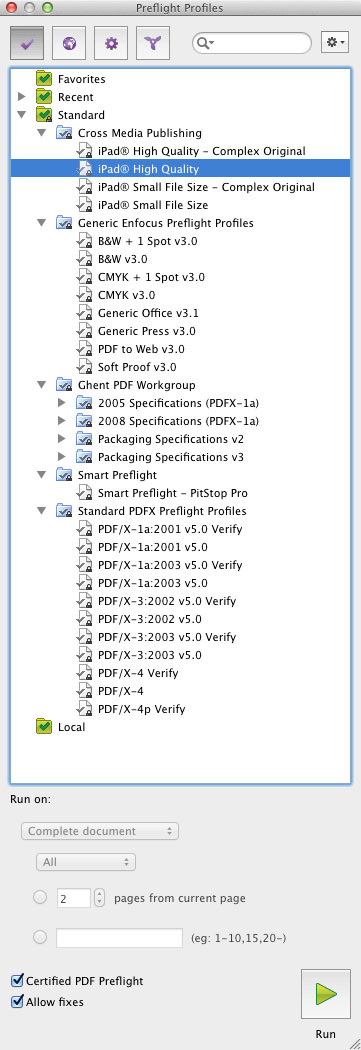
PitStop Pro 11 includes a number of useful profiles for you to start with. Note the new Cross Media Publishing profiles for PDFs destined for an iPad.
When problems are discovered, PitStop can either fix them automatically, take you to each problem area, or generate a report. If you choose not to auto-fix problems, then the Navigator panel helpfully gives details about each problem when viewing the results of a preflight operation, and suggests a solution.
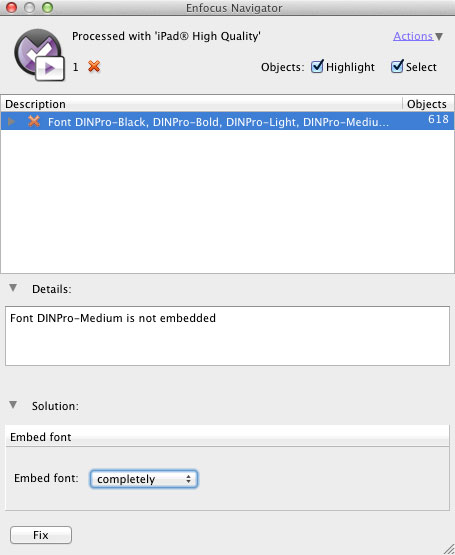
After running the iPad Preflight Profile, the Navigator window lists the result: some unembedded fonts. At the bottom of the Navigator, the Solution area recommends embedding the font. You can then click the Fix button to have PitStop fix it for you.
Starting in version 10, they improved the reporting process so that you get a new copy of the PDF that has each problem noted in the Bookmarks list, hyperlinked to the area on the page where the problem exists. Just click the Bookmark to see the problem on the page.
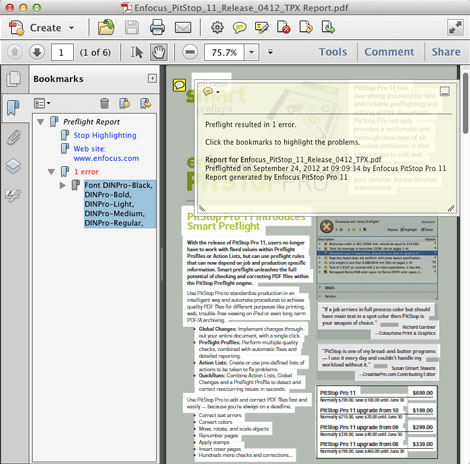
PitStop generated this annotated report, which is a low-resolution PDF with bookmarks that link to the problem items. You can’t fix the problems from here, but the report is useful for sending to a client — or inexperienced co-worker.
In addition to including a good number of Profiles that define requirements for various workflows, PitStop Pro also offers Action Lists — a list of actions you define, based on what PitStop finds in a PDF. For example, it can search for a specific font or color and replace it with another, remove trim marks, resize pages, convert color spaces, apply page numbers, and so forth. An Action List can also simply report on any attribute you like, such as font properties, image properties, or empty pages. If you don’t want to build an Action List by hand, you can even define one by having PitStop record your actions as you perform them.
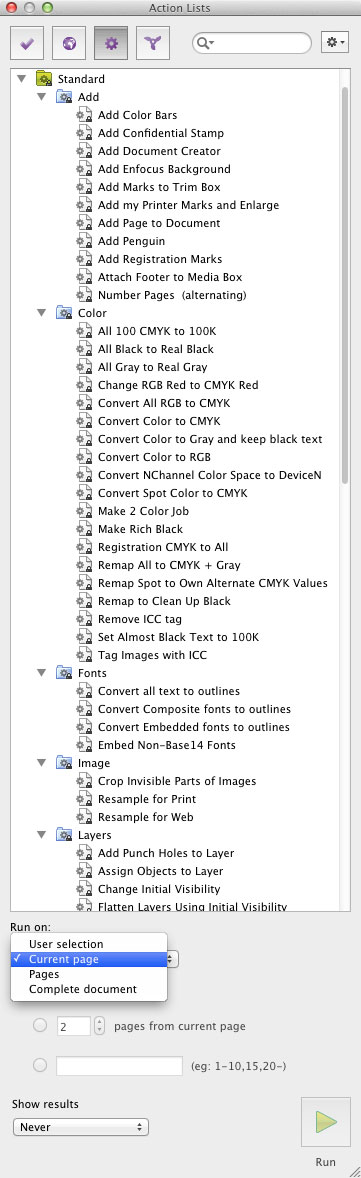

PitStop’s Action Lists let you get extremely granular when looking for problems. You can run an Action List on an entire document, the current page, a span of pages, or just a selected object or objects.
For convenience, you can also combine a Profile with an Action List to create a QuickRun:
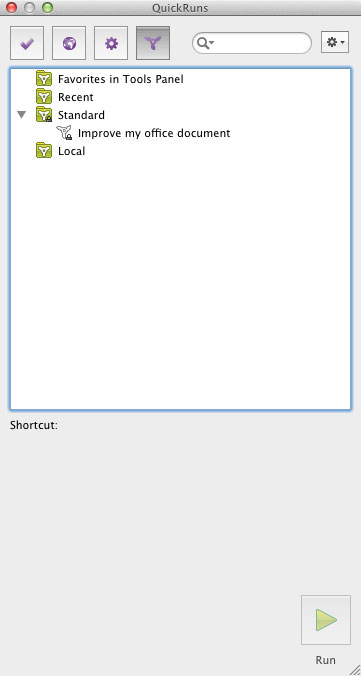
Repurposing PDFs
A PDF optimized for output to a printing press is quite different from one optimized for viewing on an iPad or a website. PitStop Pro includes a collection of Action Lists that make changes to a PDF so that it appears and functions optimally on an iPad. It also has a Profile to ensure that your PDF displays and functions optimally when viewed in a Web browser.
Certified PDF
Years ago, Enfocus spearheaded a movement to get designers to pre-certify their PDFs, so that they would be sure their PDF would go through the output process without being kicked back with problems — and thereby avoid extra charges and missing deadlines. The process goes like this: the document creator buys and installs Enfocus’ $299 Instant PDF software. The output provider creates a PDF Specification for their combination of press, ink, and stock. The document creator applies that PDF Specification to Instant PDF in QuarkXPress or InDesign, which then generates a “Certified PDF”, following the rules in that PDF Specification. If there are problems, Instant PDF reports them and walks you through fixing them. In the end, you have a Certified PDF that is guaranteed to output properly from the service provider that gave you their PDF Specification.
An additional benefit of the Certified PDF system is that it can log every change to a PDF, so that if you or your output provider need to make changes to the PDF, those changes can not only be tracked, but you can also roll back to a previous version if necessary.
PitStop Pro fully supports the Certified PDF workflow, including exporting profiles for distribution — either by giving the profile directly to the end user, or by posting to the CertifiedPDF.net website. The primary goal of CertifiedPDF.net is to provide graphic arts professionals with a centralized hub to exchange PDF Specifications. It also provides a wealth of supporting resources such as white papers, tips and tricks and a database of explanations and solutions on the feedback you get from your preflight report.
Automation
If you need even further automation, consider PitStop Server. This $3,599 product can use an XML or JDF job ticket to set up its preflighting rules, and much more.
Buying Advice
If you deal with a high volume of PDF files, PitStop Pro 11 should be an essential part of your software toolkit. The time it saves, and the problems it avoids, can quickly repay its cost. If you’re using a previous version, the “Smart Preflight” features can justify the upgrade cost by making it easier to create PDF preflight workflows for multiple output scenarios. And the new ability to combine lines of text into paragraphs, and to Find/Replace text are indispensable.
Tested on Mac OS X 10.7.4 on a MacBook Pro 2.66 GHz Intel Core i7 with 8GB of RAM.
System Requirements:
Windows:
Adobe Acrobat 8.1 and higher Standard or Professional
Microsoft Windows XP Professional or Home Edition SP 2
Microsoft Windows 7 Home Premium, Professional or Ultimate
Macintosh:
Adobe Acrobat 8.x Standard or Professional
Mac OS X 10.5.x, 10.6 & 10.7.
Hardware requirements:
Mac: Intel processor, 2 GB RAM, 2 GB hard disk space
Windows: 2GB Ram, 1GB hard disk space
Price: $799
This article was last modified on September 26, 2012
This article was first published on September 26, 2012



