Review: QuarkXPress 8

Pros: Streamlined tool sets; Flash and Illustrator file support; enhanced grids and guides; robust hanging characters; new Picture Content Tool and cropping preview; full international support in every box.
Cons: Web, image-editing and Flash authoring tools somewhat limited; no layer support for Illustrator files; no printed manual.
Score: 88
The religious wars known as QuarkXPress vs. InDesign are, hopefully, just about over and we’ve all settled in to a period of acceptance and cooperation. So the emphasis of this review is not on how QuarkXPress 8 compares to InDesign, but how QuarkXPress 8 compares to previous versions of XPress. Despite significant loss of market share over the past ten years, there are many, many people who still use XPress every day, some by choice and some because the newspaper, magazine, and book publishers they work for depend on XPress for production.
With XPress 8, Quark has done quite a bit of work, both cosmetic and structural. If you’re still slogging away in version 4.2, it’s time to move on and enter the twenty-first century. If you skipped the last couple of upgrades, you missed out on some handy features, and if you work in a heavy production environment I think you’ll find XPress just as reliable these days as it’s always been, though only time will tell if version 8 introduces any new problems.
I keep hearing that some people are running older versions of XPress because they have older computers. That situation only gets worse with QuarkXPress 8. The minimum requirements are a G4 Mac (G5 or Intel processor recommended) running OSX 10.4 or better, and at least Windows XP.
An upgrade to QuarkXPress 8 from any previous version is $299; the full product is $799. The box includes an install DVD and promotional literature. The 443-page manual is a PDF — don’t look for a paper manual.
Finally, a New Look
It’s tricky to tamper with an institution, even when it’s long overdue for a facelift. Part of the appeal among long-time XPress users is that it’s a comfortable environment that simply gets the job done, day after day, week after week, and year after year. Yet with XPress 8, Quark did a major overhaul of the user interface. It has a rather cartoonish Windows look to it, which is a negative, and I’m not sure I agree with Quark that this is a “modern” look. But I care more about how icons and palettes work than how they look.
Figure 1. A comparison of the previous QuarkXPress main toolbar (top) and the new, slimmer toolbar in Version 8 (bottom). I expanded all the tools to show the full tool complements. New single-letter keyboard shortcuts provide access to many of these tools. Unfortunately, when Quark reduced the total number of tool icons, it increased the size of the remaining tools, so you don’t gain any screen real estate.

Figure 2. Another view of various new toolbars, palettes, and interface changes.

An Out-of-Box Experience
The first thing most veteran users will notice is that the box tools have mostly disappeared. In previous versions of XPress, you had to select a different tool to draw each type of box (text or picture) and each shape of box (square, rounded corners, etc.).
In QuarkXPress 8 there is only one box tool (along with a circle tool and a starburst tool). You draw the shape without regard to content, and if you import or type text, it becomes a text box. If you import or draw a picture, it takes on the attributes of a picture box. In fact, in version 8, you don’t have to draw a box at all — just import or drag a picture or text to the page and an appropriate box will be created automatically. And if you import or drag in a really large image, XPress creates a scaled-down picture box no bigger than the page, so you can easily resize it without having to scroll way into the pasteboard trying to find the edge.
Figure 3. The box-shape tools have moved from the main toolbar to the Item Modification menu command.
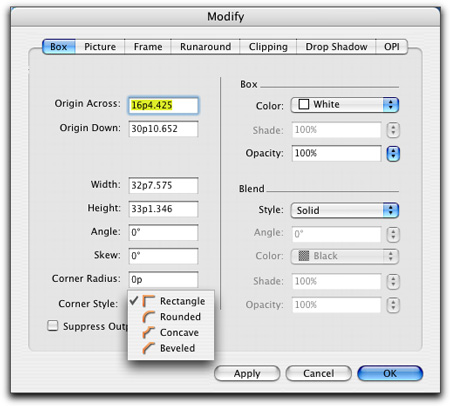
As for the corner styles, they’re part of the box attributes now, so you’ll find those choices in the Modify dialog box alongside measurement, color, opacity, and other box characteristics.
These changes to and elimination of certain box-drawing tools are logical and cut way down on both tool items and the need to make so many decisions in advance. You can now do basic-shape layouts to get an overall feel for a page, and then turn those shapes into text blocks or picture boxes simply by nature of what you put in them.
Another way Quark cut back on tool commands is by introducing what they call “direct manipulation” of boxes, which is hardly a breakthrough, but welcome nonetheless. Now, instead of having to choose a rotation tool or a re-size tool, you just mouse over the right part of the box and a pointer appears. Click and you can directly re-size or rotate.
What does seem innovative is the way XPress now handles images within boxes. In addition to being able to directly rotate and scale a box without having to select a tool, the image inside a picture box acts like a box-within-a-box, so you can scale and rotate the image independently of the container box. And in a pretty cool feature, if you’re scaling an image so it will crop, then the part of the image outside the bounding box is ghosted, so you can easily see what’s being cut out. This only appears when the new Picture Content Tool is highlighted, so it’s not distracting, and it means a client or collaborator can easily see and review cropping decisions without having to actually move the image around in the box.
Figure 4. A unique picture-box tool gives you simultaneous dynamic control over scaling, rotating, and positioning both a picture box and the image inside. Drag the small square frame boxes and you affect the picture box. Drag the round image handles and you affect just the image, not the border. If the Picture Content Tool is selected when you click on a picture, you see the entire image with the cropped area ghosted back.

There are two more great box changes: You can now resize from the center of a box by clicking and dragging any handle and then pressing Option/Alt (Option/Command on the Mac). Also, you can duplicate an item by clicking and dragging anywhere on the item, and then pressing Option/Alt (Option/Command on the Mac), which creates a duplicate item, selects it and brings it along with your mouse, leaving the original completely intact. This is much more useful than hitting Command+D, which made a fixed-offset duplicate item (and still does), but then required you to select the item and move it.
More Tools, Less Tools
In addition to the box-tool changes, there are a host of other tool modifications, eliminations, and additions. Although the result is a simpler interface, explaining them gets a little complicated.
Working with Box Contents. I mentioned that you no longer need to draw a specific text or picture box, and that those tool choices are gone in favor of a single box-drawing tool. Also gone is the previous Content Tool, the little cursor/hand jobber that you used to work with the content of a text or picture box. But there are two new tools, the Picture Content Tool and a separate Text Content Tool. These new tools also draw boxes, specific to their function. If you want to draw a text box and have it immediately be a text box (as in previous versions of XPress), you can draw it using the Text Content Tool. Same deal with the Picture Content Tool, only it draws picture boxes.
But the primary purpose of the Picture Content Tool and Text Content Tool is not to draw boxes; it’s to work with the content of those boxes. Selecting the Text Content Tool is how you get a cursor to work with the text, and also where you choose to link or unlink text boxes. And the Picture Content Tool gives you the little hand to move an image around, as well as turning on the direct manipulation features I mentioned earlier.
Drawing Tools. The old Line Tools and Text-Path Tools are both gone. Instead, there’s a single Line Tool that draws straight lines (holding down the shift key makes them Orthogonal). The old Pen Tools are now part of a new Bézier Tool set (which is also where you’ll find the Scissors Tool). To draw a text-path, you simply draw any regular line and then double-click on it using the Text Content Tool.
The much-improved Bézier Tools now mimic those found in Illustrator and other drawing programs, and turn colors when selected.
Keyboard Shortcuts. Quark has standardized on single-letter keyboard shortcuts for switching tools that, for the most part, mimic those found in Adobe’s Creative Suite. When you are not working with text, just hit V to get the Item Tool, R for the Picture Content Tool, T for the Text Tool, L for the Line Tool, and so on. And you can even cycle through tool choices that share the same shortcut (like the Bézier Pen Tools), simply by continuing to press the appropriate shortcut key (hit P and get the Bézier Pen Tool, hit P again and get the Add Point Tool, hit P again and get the Remove Point Tool, etc.). And yes, the old keyboard shortcuts also work, so you don’t have to change if you don’t want to.
All of these tool changes have resulted in a net loss of tools displayed on screen, and they’ve considerably cut down the number of steps in many common functions. Many of you will be saying, “It’s about time,” and you’re right. Quark held out too long before giving its customers at least the option of working in XPress with the same familiar commands and shortcuts they use in so many other applications.
More Feature and Interface Changes and Additions
All of the tool changes covered above seem well-thought-out and even somewhat obvious once you see them, so I don’t think they’re going to freak out die-hard XPress users. In any case, you have no choice but to embrace them — you can’t flip a switch and get the old tools back.
Many other interface and feature improvements in QuarkXPress 8 are not mandatory, though I suspect most people will end up using at least some of them. The following are almost all incremental or new features, not wholesale revisions of existing methods, so it’s not as if every menu command has a new set of functions behind it. A few of these features will be familiar to anyone who used the XPert Tools Xtension from A Lonely Apprentice Productions. Quark purchased that company a few years ago and has now incorporated much of its technology into XPress.
Item Styles. The equivalent of style sheets, only for boxes and lines. You can set style sheets that include border weight, colors, runaround, clipping, picture scaling, etc., and apply the styles to individual items or groups of items. Because you can share item styles, they’re a real time saver for anyone who works on projects that call for consistent graphic style.
Figure 5. You can now define styles based on items, not text. Just about any item characteristic can be included in an Item Style, which can be saved, searched through, and shared much like text style sheets.
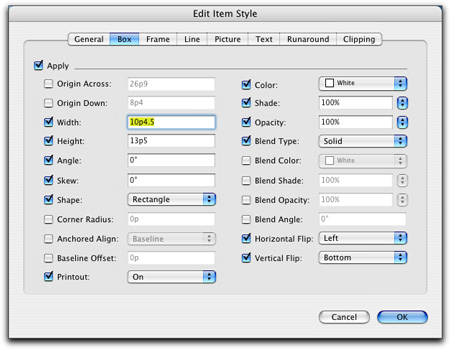
Item Find/Change. This function works pretty much like the text Find/Change feature, except you can search for and replace hundreds of different criteria based on item properties. For example, you can find all instances of 1pt red frames with an opacity of 40 percent, and then change those to 2pt frames in solid black. Another great time saver.
Figure 6. In addition to defining and saving item styles, you can now find/change item characteristics. Need to change all picture borders in a long book from hairline to 1pt? Or find all instances of any flipped pictures? This is an incredibly powerful tool and makes just about any item characteristic a searchable and changeable feature. (Yes, I
know InDesign users have had object styles for some time.)
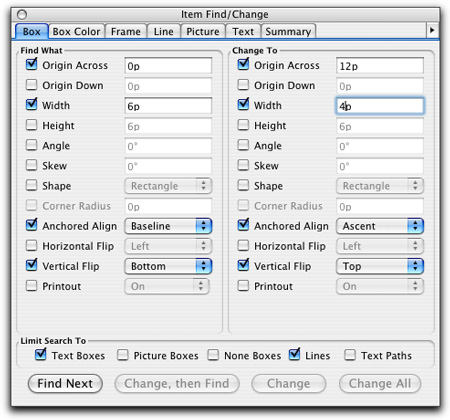
Finally, True Drag and Drop. It’s been a long time coming, but XPress 8 adds true drag-and-drop capabilities. You can now drag images into and out of XPress and to and from applications such as iPhoto, Adobe Bridge, and any other program that supports drag and drop. And if you drag a picture on to an XPress page (even into the middle of a text block), XPress will automatically draw a picture box and place the image. Since drag-and-drop works both ways, you can easily drag a picture from an XPress document to another graphics application (such as Photoshop or Illustrator) and open it automatically in that application.
Effective Image Resolution Field. This is a small thing, but again, very useful. On the Classic Tab of the standard Measurements Palette, a small display shows the output resolution of any selected picture based on the picture’s native resolution and any scaling you might have done in XPress. This gives you immediate feedback as to whether enlarging that image is going to wreak havoc with your printing quality.
Figure 7. It’s a small addition, but a very helpful one. When you click on any picture, the effective resolution (dpi) is displayed (lower right corner) based on the original image resolution and any scaling you may have done to it in XPress.

WYSIWYG Font Menu. I know, this has been tried before and it’s almost always a disaster that results in menu lag-time and sends you screaming from the room. But Quark seems to have done a great job on this one. The very first time you open a font menu in XPress there is a brief lag; after that the WYSIWYG font menu is not a burden. I noticed quite a few of my more obscure fonts didn’t show up in proper form, but they defaulted to a standard text listing, so they were still fully selectable. Of course for any font that is all caps, or alternate characters, or otherwise doesn’t follow a standard keyboard layout, you still get gibberish. You can turn off the WYSIWYG display in Preferences.
Figure 8. I’ve always liked WYSIWYG font displays in theory, but they usually fall short in performance. Quark has done a good job of making fonts appear quickly; however, issues with non-traditional fonts remain.
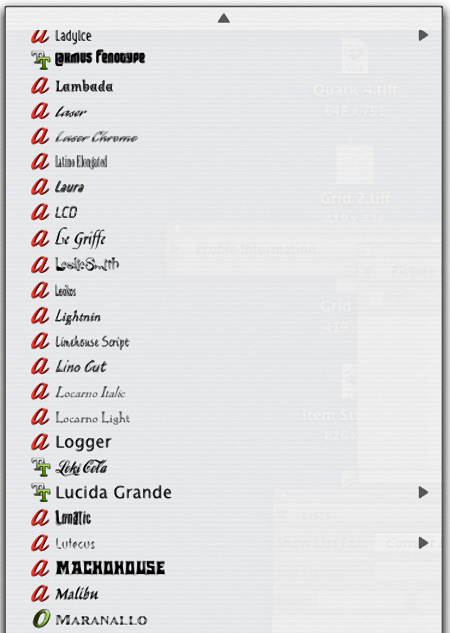
Faster Style Sheet Updating. To change the formatting on a style sheet, you can now simply select text in the new format and click Update in the Style Sheet palette. Your changes will be made in the selected style sheet.
Page Thumbnails. A very nice pop-up thumbnail preview at the bottom of the project window lets you to page through the thumbnails using the arrow keys, and enlarge and minimize thumbnails easily. This is a Mac-only feature for now.
Figure 9. On the Mac, QuarkXPress 8 now has a nice little thumbnail preview feature. Simply click on the small arrows in the bottom of the frame display and a window pops up showing page thumbnails (which you can adjust in size) and navigation arrows are added if there are more pages than can be displayed in the width of the document window.
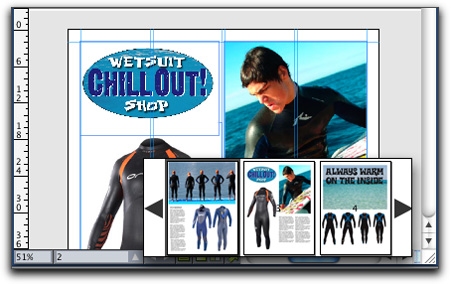
Design Grids. This new feature is like baseline grids bit by radioactive spiders (but in a good way). You can define multiple baseline grids for different master pages or individually for text boxes. It’s possible to specify distinct color and patterns for the topline, centerline, and bottomline (which you can position based on font size and line spacing. You can also lock text to the grids and snap items to the grids. If you save your grids as styles and link them to style sheets, those grids will change as you make changes in styles. This first implementation of more extensive grid management has a few
rough spots, but for large repetitive projects it will be welcome.
Figure 10. XPress 8 adds thorough user-definable Grid Styles, which can be applied by page, text box, and many other ways. You can choose colors, line style, and placement, and grids can be saved and applied to other jobs.
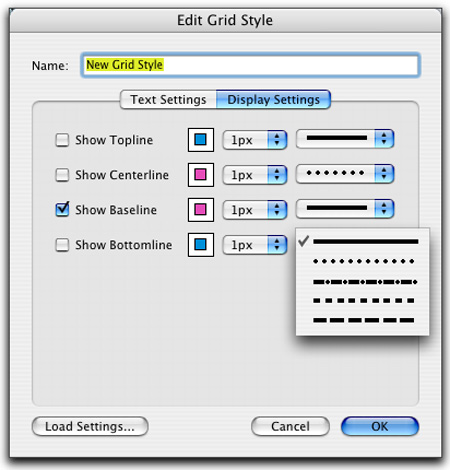
Super Guides. There’s now a palette for controlling the color, placement, display and orientation of guides, which I find very useful.
Figure 11. Not only can you customize and save Grid Styles, but you can also add all sorts of customized layout guides. Here is the window that controls guides, which can be color-customized, turned on or off, and added or subtracted directly through this dialog box (or by dragging them from the document rulers as in the past).
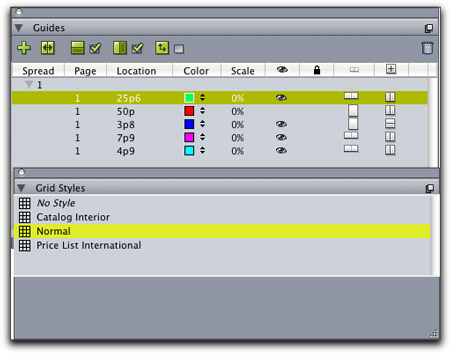
Text-to-Box Enhancements. I mentioned above that you now set text on a path by simply selecting any drawn path and double-clicking it with the Text Content Tool. In my tests this worked pretty well, but because I’ve never been a fan of text on a path, I’m not sure I can properly evaluate the results, which typically look bad to me in any application.
XPress 8 does add several enhancements to the text-to-box feature of previous versions. In addition to converting single characters into separate text boxes, it’s now possible to convert a line of text, all the text in a spread, the entire contents of a text box, and even text in a linked story into a new text box.
Native Illustrator File Support. XPress 8 can import native Adobe Illustrator 8 or higher files, and while you can maintain layers in imported Photoshop files, you can’t import Illustrator layers into XPress (or edit the files using the XPress drawing tools). In fact, Quark refers to imported Illustrator files as being “functionally equivalent” to imported PDF files, so you can’t do all that much with them. My efforts to import larger Illustrator files into XPress pages took a very long time and caused a crash or two, but I’ll give the benefit of the doubt to Quark since my Mac is underpowered by modern standards.
Hanging Characters. Here’s another “It’s about time,” item, but at least for your patience you get much more control over hanging characters than Adobe builds into InDesign. Hanging Character sets are highly customized: You can hang characters by a specific amount and apply sets to one or multiple paragraphs. There are a number of pre-loaded settings, and you can hang drop caps (which takes a little work in InDesign). And in XPress 8 you can integrate hanging character effects into style sheets.
International Support. I’m probably not giving this the space and hoopla it deserves, but it seems now like something that simply had to be done due to market forces. The regular edition of QuarkXPress 8 includes support for all languages supported by Quark, and every international edition uses a universal file format, so in theory any copy of XPress 8 can open any file created in XPress 8, regardless of the language. To get this functionality in previous versions, you had to buy a higher-priced edition of XPress called Passport. That product no longer exists. I can’t adequately test the multi-lingual capabilities of XPress 8, but from what I gathered while talking to several product managers and engineers at Quark, it does seem that XPress does what they claim. Quark has a huge international audience and this was a big decision.
There is still one premium edition of XPress, and that supports extra East Asian type refinements. You can open files created in that edition in a regular edition of XPress, although you won’t be able to modify some text attributes.
The Whole Interactive Thing
Quark continues to promote the concept of using a single layout program for print, Web design, Flash authoring, and Interactive PDF production.
If you’ve used Quark Interactive Designer, a Flash authoring tool released just after QuarkXPress 7, you’re somewhat familiar with the interactive authoring capabilities in QuarkXPress 8. Interactive Designer is now built into XPress.
Figure 12. Quark added some good interactive tools to XPress, including those previously part of the add-on product Quark Interactive Designer. You can easily make buttons, import and export Flash SWF files, do rollovers, play video, and create simple Web sites.
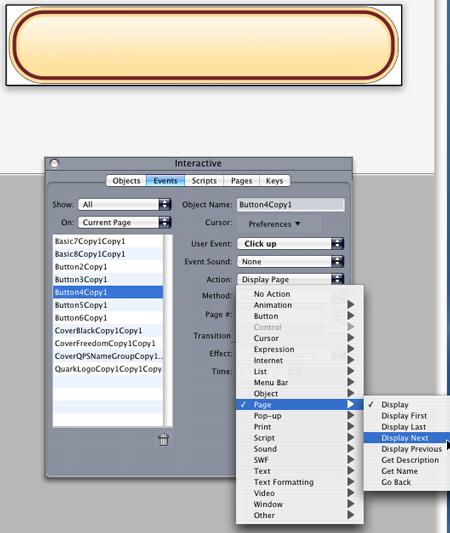
It’s a reasonably capable Flash authoring tool that tries to make the transition from the familiar XPress layout to Flash layout more friendly and intuitive. Because QuarkXPress 8 includes native file support for importing and exporting SWF files, you can add interactivity, video, audio and animation to your XPress documents. I know a lot of designers who have what I call FOF (Fear of Flash), and QuarkXPress 8 may be the ticket for them to see that it’s not that scary of a technology. Note that XPress can’t export Flash project files (editable in Adobe’s CS3 Flash), just SWF files.
However, I find it more difficult to approach Flash authoring from XPress’s print perspective because so many of the concepts are different (timelines, frame rates, etc). I feel the same way about Quark’s image-editing tools. Yes, they work well, and yes, they probably cover 80 percent of the image editing most non-photographers do. But if you’re already familiar with Photoshop, it’s just as easy (if not easier) to switch to that application than to deal with a new set of tools in XPress.
For that reason, I’m glad to see that Quark is making it easier to use XPress in a mixed-application environment. By adding drag-and-drop, and native file support for Photoshop, Illustrator and Flash files, and by supporting in-and-out XML, Quark is acknowledging that XPress is just one tool in an arsenal of graphic arts products.
Buying Advice
Not everyone gets emotionally wrapped up in technology choices. We use what works, what we’re comfortable with, and what makes us money. Hundreds of thousands of people around the world use QuarkXPress and I’m guessing that even today, after much loss of market share, Quark still holds the lead in certain markets. If you’re a QuarkXPress user, you should upgrade to version 8. It has more than enough new features and improvements to justify the price, and it can only make your experience using XPress better. I particularly like some of the streamlined tools, the enhanced grid and guide features, the new Picture Content Tool, and many of the features added in version 7 (which I didn’t cover here, but which are extensive).
Don’t believe me? What I love about software sales these days is that you can try things before you buy them. So download a fully functional 60-day trial version of XPress 8 and check it out.
With XPress 8, Quark has shown that despite years of turmoil, arrogance, laziness, greed, and fierce competition from others, they can still pull a few rabbits out of their collective hat.
This article was last modified on January 18, 2023
This article was first published on August 8, 2008



