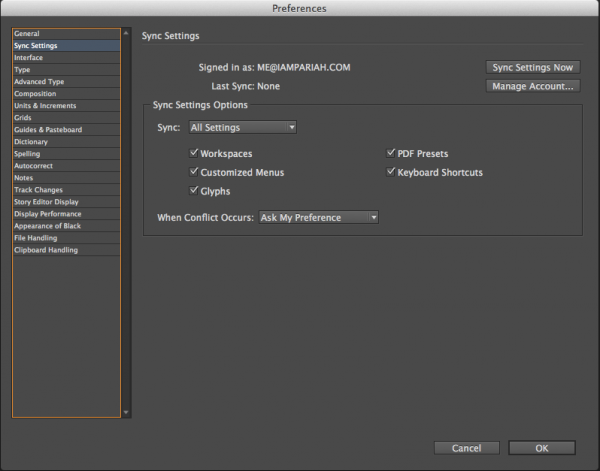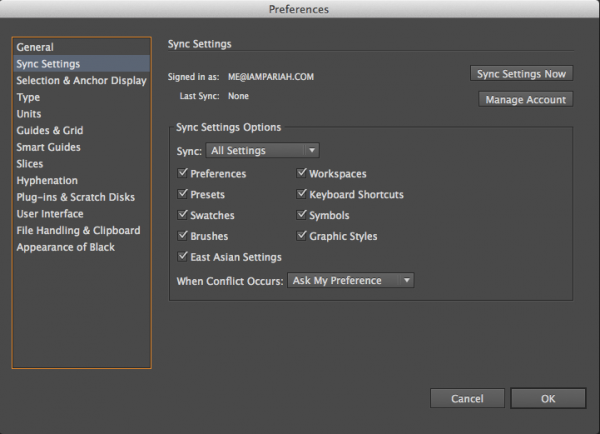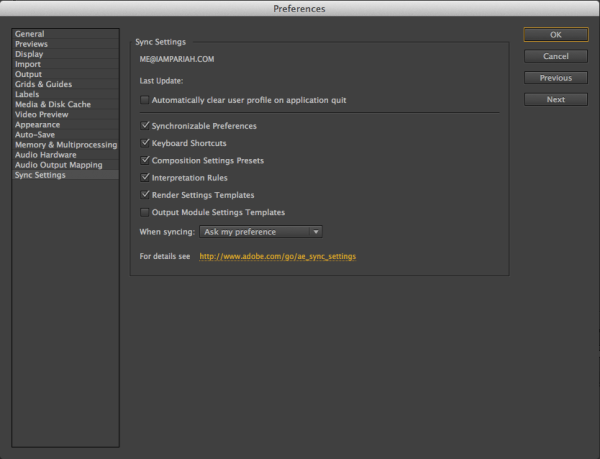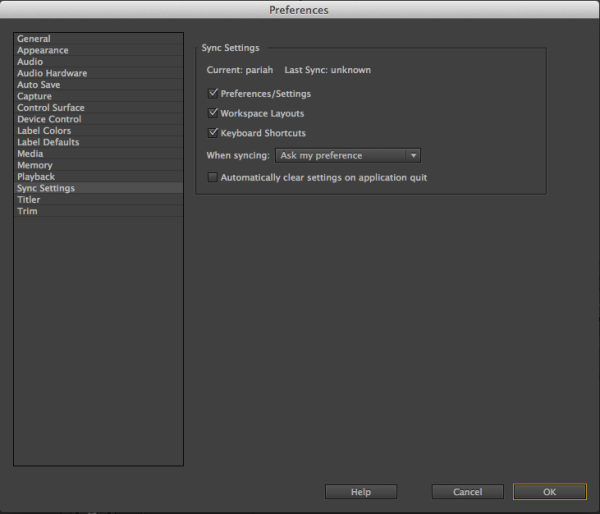Sync Settings Comes to InDesign
There are many aspects of Creative Cloud to love—instant install of any Adobe A-list application at no additional cost, the ability to publish an unlimited number of one-off Adobe Digital Publishing Suite iPad applications, TypeKit fonts on your website and on your desktop, and, of course, the latest features and upgrades available to you the minute Adobe finishes building them. Even with all of that—and more I mentioned previously—the greatest benefit to Creative Cloud users is the potential for what the Creative Cloud could do in the future.
Projects like Codename: Mighty and Codename: Napoleon, unveiled at Adobe MAX 2013, hint at that potential. When they’re released—sometime in the hopefully near future—both of these tablet-enhancing products will connect to the Creative Cloud, downloading your personal preferences and palettes, instantly personalizing not only the Mighty and Napoleon devices themselves, but also the mobile apps with which you use them. It’s this potential for personalization that is the true killer feature of Creative Cloud.
Imagine a future no longer so far-fetched in which you’re passed a coworker’s tablet during a meeting and, instantly, your apps, your customizations for those apps, your projects, and your font, color, and other preferences instantly populates the device—until you hand it off to the next coworker, at which point everything of yours is replaced by everything of hers. Imagine an even nearer—already here in part—future wherein you sit down at a new computer—a client’s, a colleague’s, your parents’, a display unit at Best Buy—and a newly installed, virgin copy of Photoshop, Illustrator, InDesign, After Effects, or Premiere Pro instantly morphs into your copy of Photoshop, Illustrator, InDesign, After Effects, or Premiere Pro. The default or “Essentials” workspace of the application flashes away to be replaced by the panel arrangement you left at work. Photoshop’s Brushes panel instantly repopulates with your carefully curated collection of a few hundred Photoshop brushes. Into Illustrator’s Swatches and Graphic Styles panels pour your color groups and styles. Factory default installs of InDesign, After Effects, and more all similarly customize themselves to you. That future is on the way; in fact, most of it is already here. More of that sci-fi future became fact yesterday.
The latest update to InDesign CC brings Creative Cloud synchronization the world’s greatest layout platform. Now, through Sync Settings in InDesign, you can synchronize to and from the cloud your workspaces, keyboard shortcuts, customized menus, glyphs and glyph sets, and PDF presets. No more starting over from scratch, sequentially clicking collapsed panel icons in search of the panel you need. No more frustrating phone calls trying to talk a coworker through logging into your workstation and e-mailing a PDF preset to you. Just log into your Creative Cloud account on a new computer and tell a pristine InDesign to go get all the settings you’ve saved to your CC account. Your InDesign wherever you go. Although InDesign can only sync the mentioned settings, it’s a start; the future will hopefully bring synchronization of scripts, swatches, default styles, and maybe even plugins.
Of course, InDesign isn’t the first A-list Adobe application to synchronize itself through the Creative Cloud; InDesign is the last, in fact, completing the oft-described “Adobe Trinity” of Photoshop, Illustrator, and InDesign. After Effects and Premiere Pro, too, include Sync Settings.
In all these applications enable syncing—both uploading to and downloading from Creative Cloud—by accessing the Sync Settings pane in Preferences (pictured below) or by selecting [your Adobe ID] > Manage Sync Settings from the application menu in Mac OS X or the Edit menu in Windows versions of InDesign, Photoshop, Illustrator, Premiere Pro, and After Effects. Of course you have to first log into Creative Cloud through the desktop Creative Cloud app on either platform.
InDesign Sync Settings:
Photoshop Sync Settings
Illustrator Sync Settings
After Effects Sync Settings