Turn a Photo Into a Drawing in Photoshop

In this example of turning a photograph into a drawing, professional artist and Photoshop expert Bert Monroy shows you how to make a photograph look like a hand-drawn image on canvas.
First, you’ll open a portrait in Photoshop and turn the entire image into a pattern (Select > All, Edit > Define Pattern). You’ll duplicate the image in a new layer, then apply the Find Edges filter (Filter > Stylize).
Next you’ll desaturate the image, then change the layer style to multiply. This makes black drawing lines appear over the original photograph. In a new layer between the drawing and the original photo, you’ll fill the image with a tan color, then apply a texturize filter to make the background look like a canvas. You’ll also turn down the opacity of the drawing layer.
Finally, Bert will show you a few special tricks to take your image into the hyper-realistic realm he does so well.
To open the complete video tutorial in a new window, click on the image below:
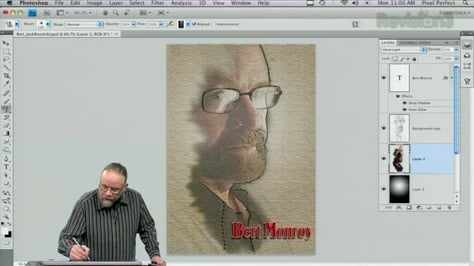
There are ads in the beginning, and the how-to begins at minute 2:25.
This article was last modified on January 6, 2023
This article was first published on July 12, 2010




