Using 3D Tools in Photoshop CS6 Extended
If you have access to Photoshop CS6 Extended, either through the Creative Suite, stand alone product, or a Creative Cloud subscription, you have at your disposal the most powerful 3D tools ever offered in Photoshop. But if you’re new to working in 3D, the wealth of tools, panels, and options might be a bit overwhelming at first. You probably wouldn’t want to jump in without and expert to guide you. So Photoshop expert Howard Pinsky is here to show you the ropes and give a sample of what you can do with 3D in Photoshop CS6 Extended.
In the CreativePro exclusive video below, Howard demonstrates how to use the 3D tools to extrude live text, apply textures, and control lighting.
The starting point is just a background photo with some text.
Pressing the 3D button in the Options bar creates a new 3D layer in the file and switches Photoshop to the 3D workspace where you can simply click an object to select and work with it. Controls in the Options bar allow you to rotate and move objects in the 3D space.
When you select a 3D mesh, red, green, and blue axes appear which allow you to click and drag to move, rotate, and scale your 3D objects.
Choosing from the Shape presets in the Properties panel makes it easy to apply things like a bevel to the text, and then adjust the depth of the extrusion.
You can also use the Properties panel to change the color applied to your 3D object.
In the 3D panel, you can see and select each individual component of the mesh, and then apply textures via the Properties panel.
You can render the effect by clicking the button at the bottom of the Properties panel.
Clicking the Light icon at the top of the document displays lighting controls you can click and drag to adjust the shadows. Just like a mesh, the light has properties which can be set, including intensity and softness of the shadows.
Finally, selecting Environment in the 3D panel gives access to image-based lighting controls. These allow you to load an image Photoshop can use to give color to the reflections and highlights generated by the 3D tools, and in doing so, add a great deal of realism to the overall effect.


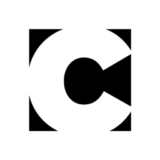










Is it possible to make 3D from a photograph, say of a pendant ?
Regards
Ashok Sharma