TypeTalk: Setting Tabs in Illustrator
TypeTalk is a regular blog on typography. Post your questions and comments by clicking on the Comments icon above.
Q. Can you tell me how to set tabs in Adobe Illustrator? Should the text be in a paragraph box, or can I use point type? Can I set tabs for existing type or do I have to figure out tab stops beforehand?
A. Although Illustrator is considered to be primarily a drawing program, there are many instances when tabs are called for (even in a one-page document), such as when you’re creating a folded brochure or a price list. Illustrator does indeed support tabs, but the steps are a bit different from other design and word-processing apps.
First of all, to set custom tabs in Illustrator, the text has to be set as area text (created by dragging a box with the Type Tool which the type then fills), not individual text, also called point type (created by clicking with the Type Tool to create a starting point for the type). If the text to be tabbed already exists as point type, you can convert it to area text by copying and pasting it.
Figure 1. The difference between individual text (upper) and area text (lower) is evident when you view Edges. Set in Neutraface Condensed.
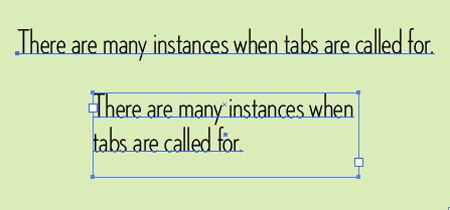
Open the Tabs panel (Window > Type > Tabs, or Shift + Command/Control + T). Insert your cursor in the paragraph, or select the text box. Click on the Snap to Text magnet icon to more easily view what you’re doing. And finally, set your tabs as you would with a design or word-processing program.
Figure 2. This example includes three tab sets: one right-justified and two decimal-justified. Set in Chaparral.
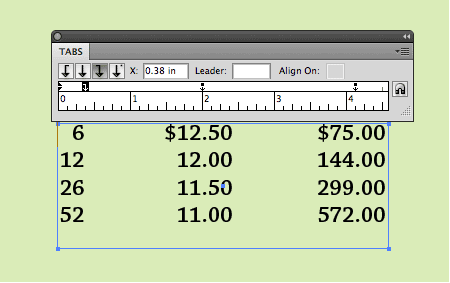
You can set tabs as Left-Justified, Center-Justified, Right-Justified, and Decimal-Justified. Note that if you place the cursor within text (as opposed to selecting a block
of text or a text box), the tabs you set apply only to that paragraph. In addition, while the default tab is .5 inches, Illustrator deletes all default tab stops to the left of each tab you create. As you set more tab stops, Illustrator deletes all default tabs between the tabs you set.
For even more detailed information on setting tabs in Illustrator CS4, check out this article.
As a side note, if you’re using tabs for paragraph indents, I suggest that you explore another option.
Love type? Want to know more? Ilene Strizver conducts her acclaimed Gourmet Typography workshops internationally. For more information on attending one or bringing it to your company, organization, or school, go to her site, call The Type Studio at 203-227-5929, or email Ilene at [email protected]. Sign up for her e-newsletter at www.thetypestudio.com.


Why does Illustrator default to or even have auto kerning when optical kerning looks so much better, especially when the numeral one is involved?
Why does Illustrator default to or even have auto kerning when optical kerning looks so much better, especially when the numeral one is involved?
At least with CS3, if you start with individual text, then set tabs (comm-shift-t), Illustrator automatically converts it to area text. You don’t need to waste time copying & pasting anything.
Thank you for answering my question about tabs in Illustrator!
I’ve been empowered…
Why does Illustrator default to or even have auto kerning when optical kerning looks so much better, especially when the numeral one is involved?
sesli sohbet sesli chat
Easier solution, use InDesign instead. Use Illustrator for oh I don’t know, illustrating perhaps?
If you’re going to keep reusing old content, at least read the existing comments first & make any changes to the article that may need it.