How to Make a Dotted Line in Illustrator
Ever wonder how to make a dotted line in Adobe Illustrator? Good news: it’s as easy as adding an arrow to your stroke. Here’s how to do it.
First, make sure there’s a stroke applied to your path. Then head over to the Stroke panel and turn on the Dashed Line option. Alternatively, you can use the Stroke controls in the Properties panel.
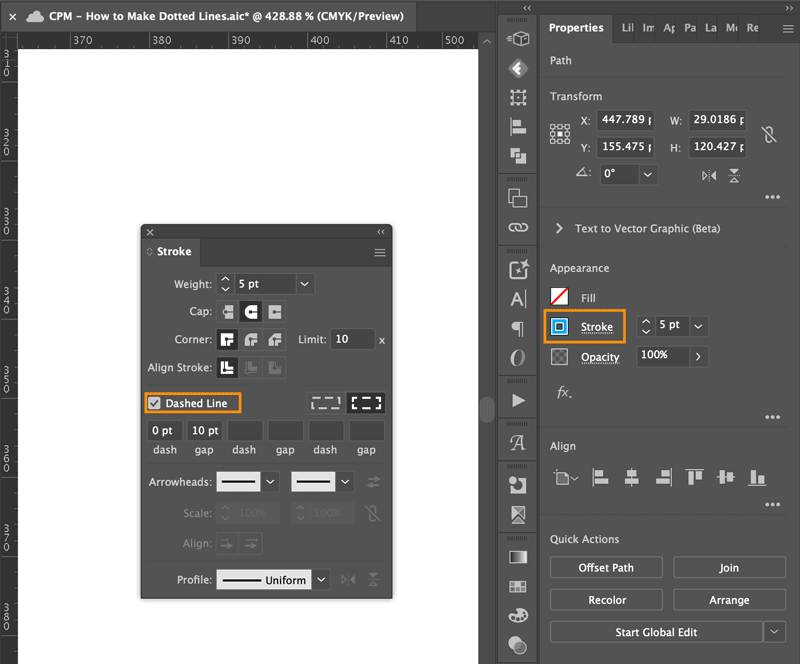
Set the Cap to Rounded and the dash value to zero. Set the gap to double your stroke width to create an evenly spaced ratio between your dots and spaces. Lower the gap value if you want more space between your dots or increase it if you want your dots closer together.
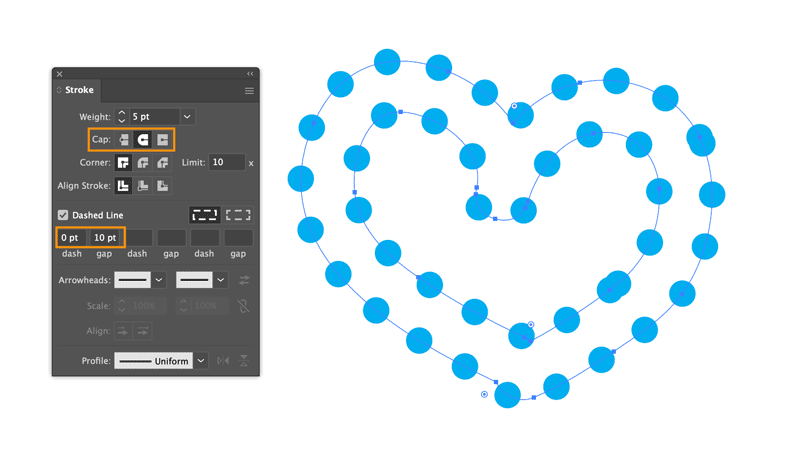
For further fine-tuning, use the Preserve Exact Dash And Gap Lengths or Align Dashes To Corner And Path Ends to adjust the lengths to fit.

Dotted lines can be added to strokes created with the Blob Brush, Pencil, Pen, and Curvature Tools, but cannot be added to strokes created with the Brush Tool.
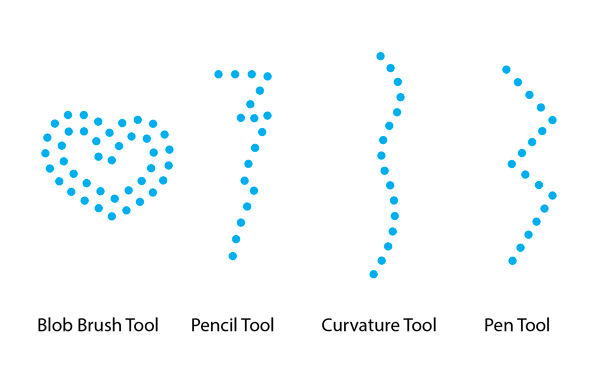
The Shape tools (Rectangle, Ellipse, Polygon, Star, etc.) allow the option to add a stroke, so you can have dotted lines applied to your shapes when you create them or afterward.



