How to Make Fire in Photoshop
Adding fire in Photoshop used to be a tricky problem. You could either find some fire and copy it to your image, or paint fire from scratch. Now there’s a Flame filter built right into Photoshop, which makes the process much easier.
The Starting Image
This image has two layers: the rocket and the background. We’re going to add flames coming out of the rocket.

Make a New Layer
First, make a new layer above the background and behind the rocket. If you make the fire on this layer, you’ll be able to modify it and move it around; creating the flames directly on the background layer won’t allow this.
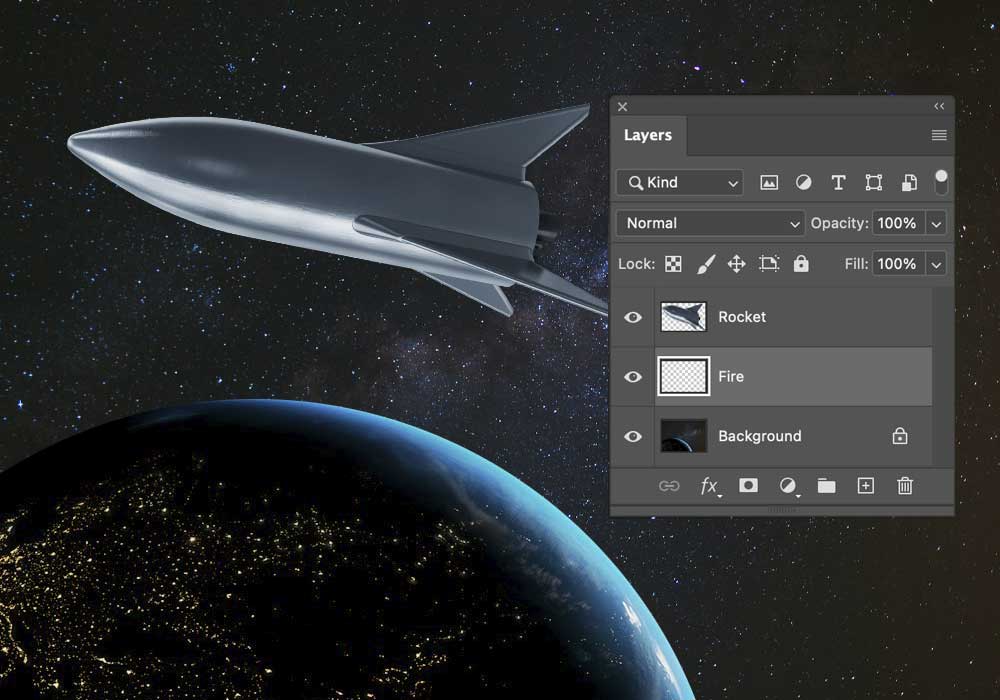
Draw a Path
Use the Pen Tool to draw a path that you want your flames to follow. This is the only way to make the Flame filter work. I’ve drawn a path that curves out of the back of the rocket.

Open the Filter
Choose Filter > Render > Flame. You’ll see a dialog like this. The default is for flames to come vertically off the path you’ve drawn. In this case, we want a flame that follows the path.
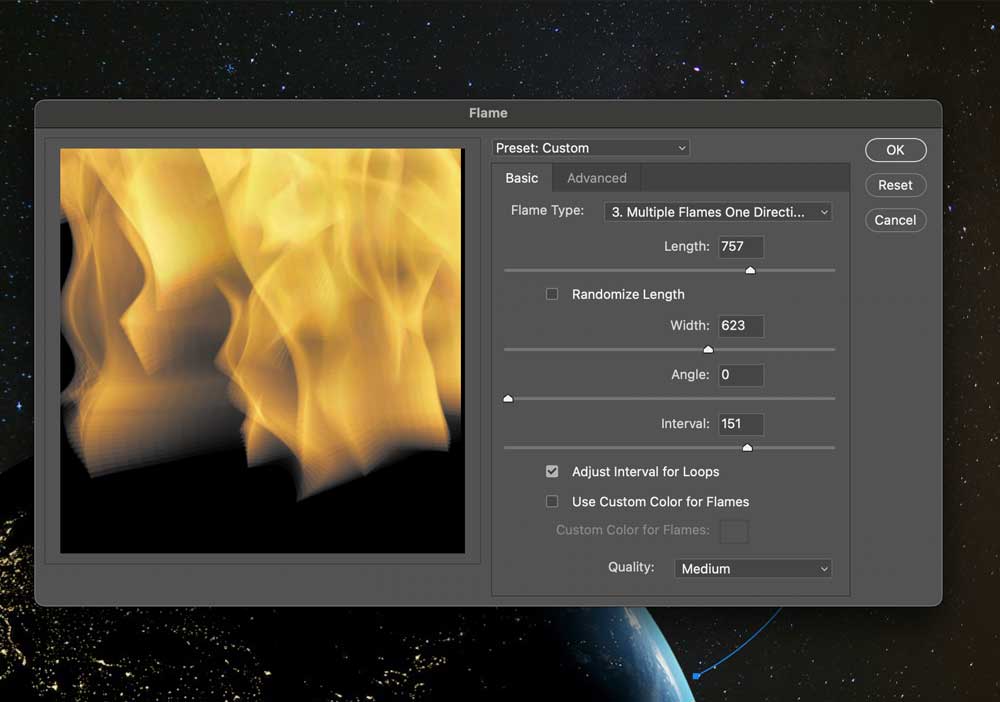
Change the Flame Type
From the Flame Type menu choose Number 2: Multiple Flames Along Path. You can now drag the Length and Width sliders to get the shape of flame that matches your image. I’ve chosen a very narrow Width setting. When you’re done, click OK.
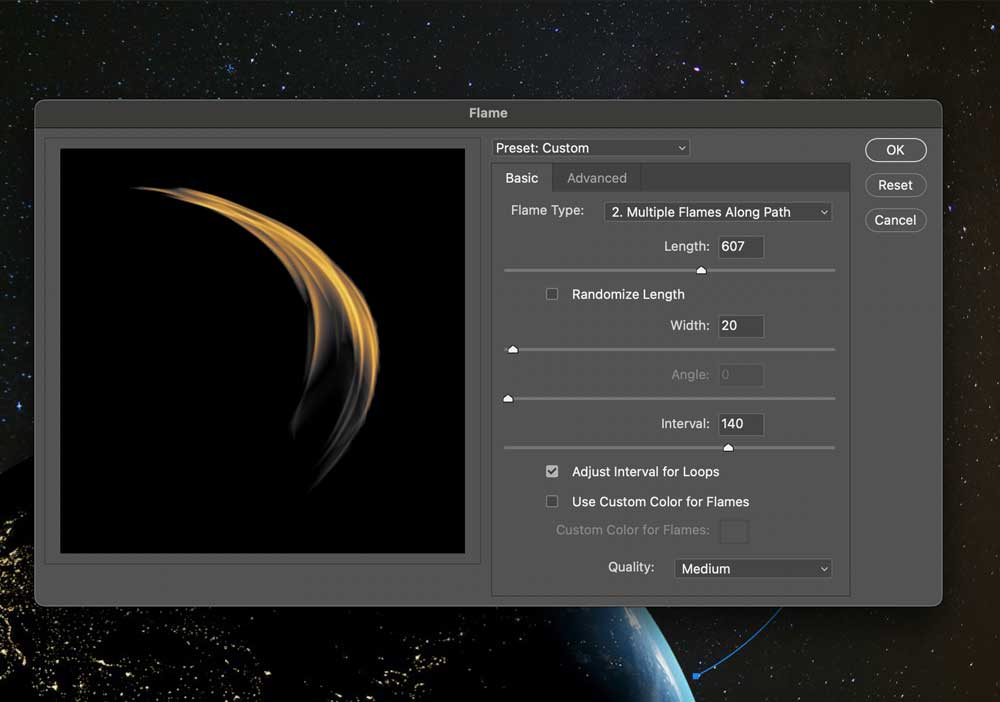
The Flame in the Image
Here’s how the flame looks when applied to the layer. I’ve used Free Transform to stretch it so that it starts behind the rocket – as it’s on its own layer, it’s easy to modify the shape.


