Creating Halftone Effects with Vectoraster
Vectoraster is a standalone graphics editor for macOS that applies halftone effects to imported images. Now at version 8, it features a huge range of controls that allow you to customize the effects to a high degree of personalization. It works best with monochromatic graphic objects such as text and logos, although it can also be used to a more limited degree on photographs. Here’s a quick run-through of how it works.
1. Start with a halftone
In its most basic form, Vectoraster applies halftone screens to images. A vast array of controls allows you to set the maximum and minimum sizes, rotation angles, spacing, and much more. It’s worth noting at this point that images created here can be output not just as JPEG, PNG, and TIFF files but as resolution-independent EPS and PDF files as well, so the work created can be scaled to any size.

2. It’s not just dots
Vectoraster can create patterns based on squares, polygons, stars, random shapes and—as shown below—lines. You can set the thickness of the lines and add a fully customizable wave pattern to it as well. A useful Smoothing slider allows you to adjust the transition between thin and thick lines.
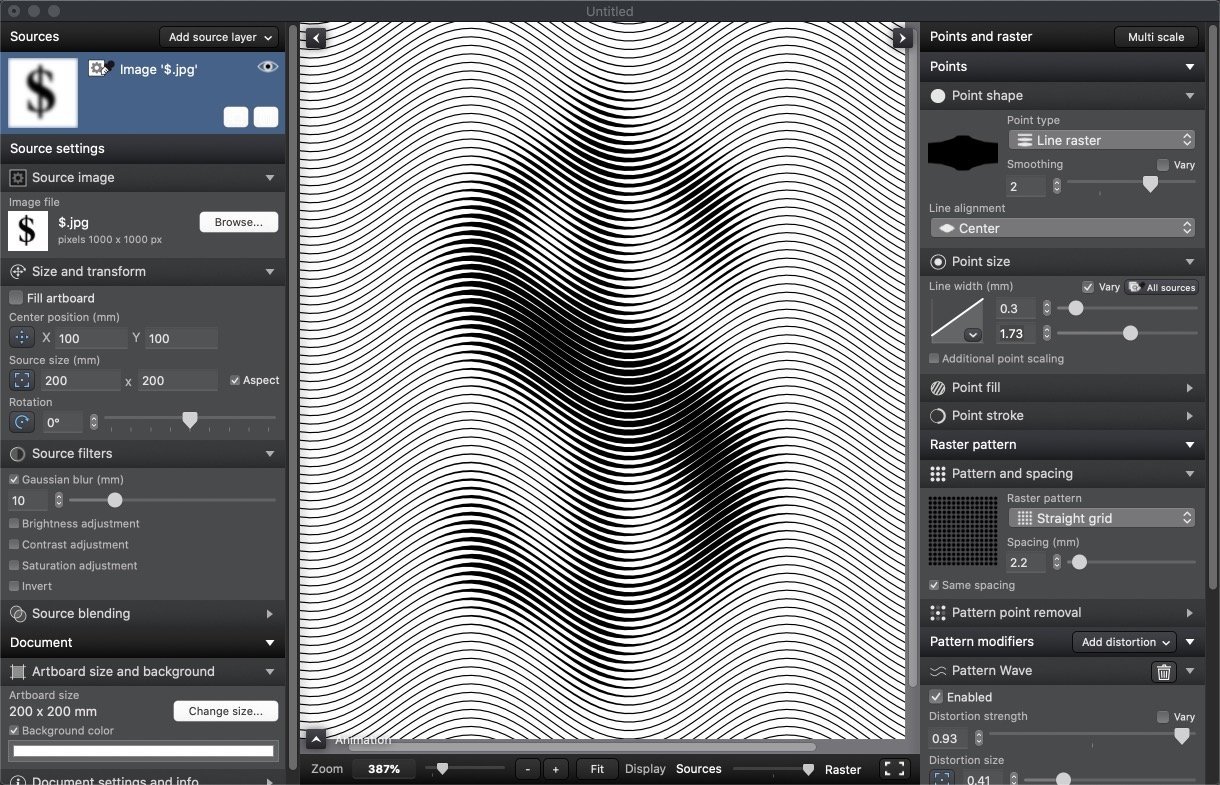
3. Text as pattern
You can also choose to apply text as the halftone pattern, in which case the glyphs are resized depending on the density of the image beneath. You can choose any font, and type as much text as you like. You can also decide if you want all the text in the order in which you type it, or in random order. It’s a terrific tool for banknote designers.

4. Multiple layers
You can import additional images into Vectoraster and reorder the layers. A shortcoming here is that you can’t apply different treatments to each layer; it would be useful to be able to apply a lighter halftone to a background, for example. But this is in some way mitigated by the fact that Vectoraster provides the ability to apply adjustments to the base image, allowing you to change the contrast, brightness and blur amount of each layer independently. You can also choose to add gradients, Perlin noise (clouds), and text as background images.
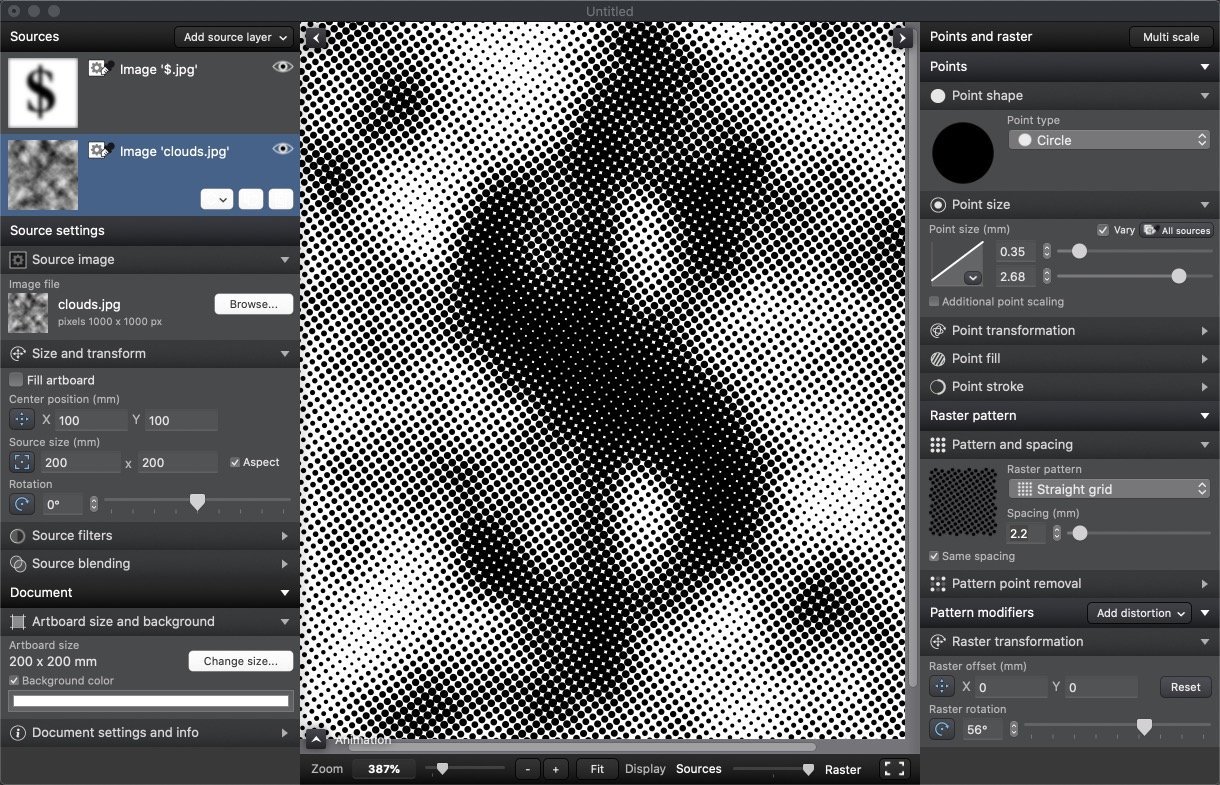
5. Complex source images
Vectoraster works best with simple, bold source images. More complex artwork, such as the CreativePro logo shown here, is easily swamped by the added effects: you’re simply unable to make the effect small enough for the original to be legible. It should be noted that this isn’t so much the fault of the software as a necessary limitation in the halftone process.
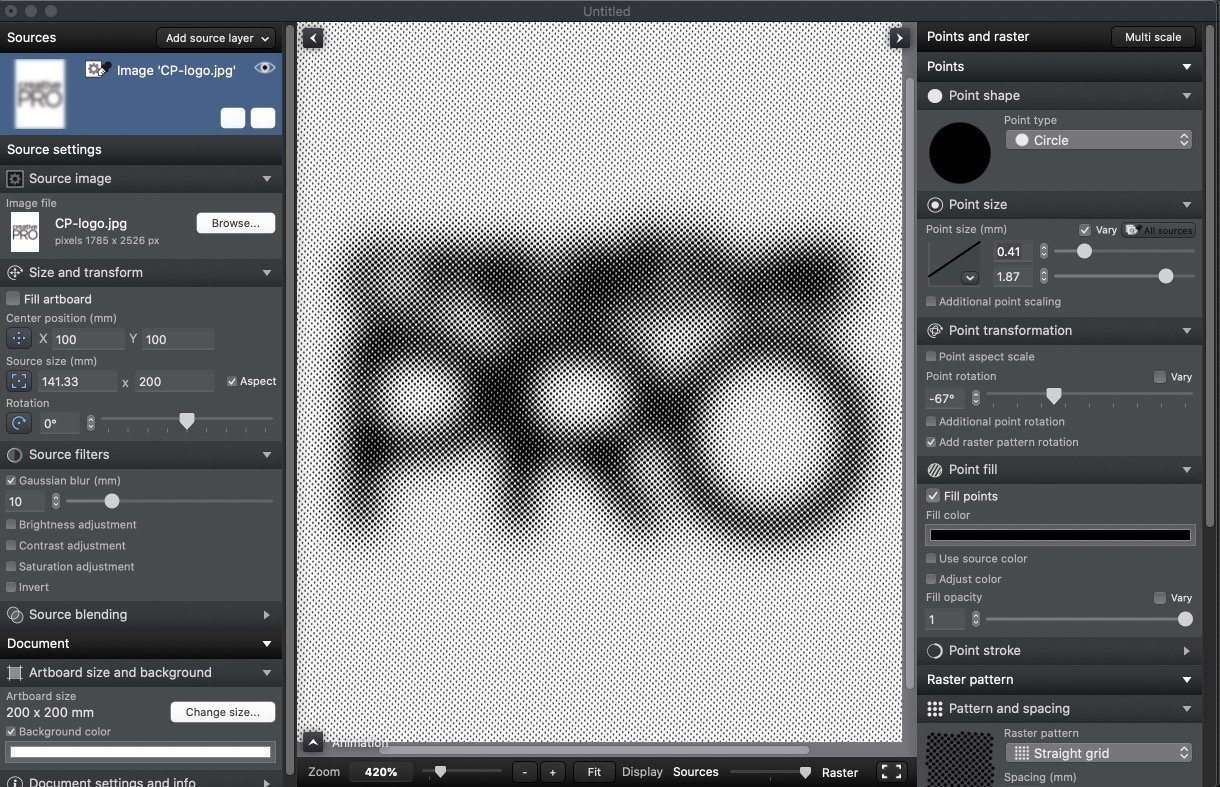
6. Working with photographs
You might expect that one of the main uses of Vectoraster should be to create halftone effects from photographic sources. But this is Vectoraster’s weakest area: you’re only able to apply a single, uniform effect to each image, rather than creating multidirectional strokes based on image density. While it’s still capable of producing striking images, there’s no way to simulate true Victorian engraving styles.

7. Special effects with photographs
You can apply any of Vectoraster’s effects to photographs as well as graphics. Furthermore, the parameters can be applied to any of the point shapes. Here, a text fill has been applied to the image, which has then been set to a circular pattern.
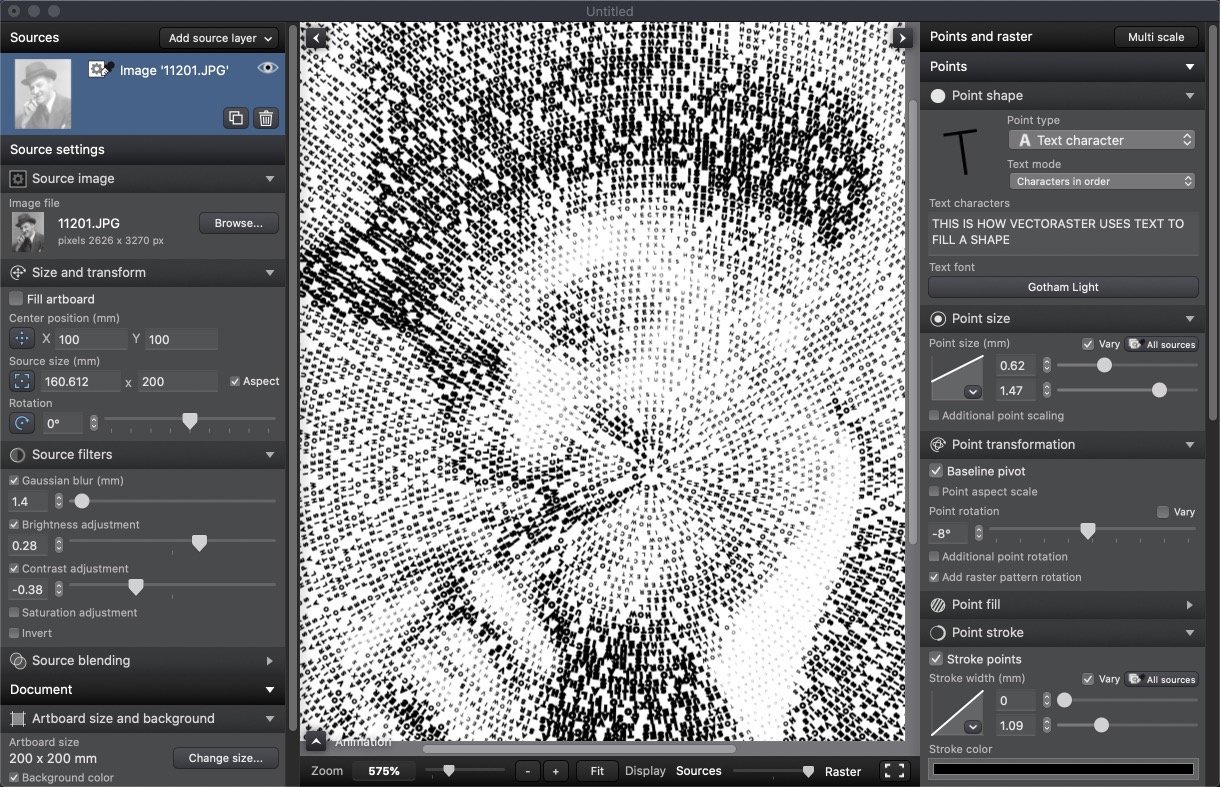
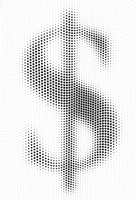 8. Make it move
8. Make it move
An interesting feature is the ability to create animations, by varying a range of the effects over time using keyframes. These animations can be exported as MP4 files or as image sequences, but there’s no way to export them as animated GIFs – which means they can’t be looped for infinite playback. The GIF shown here was created from the MP4 file in Photoshop.

Conclusion
Vectoraster is a powerful, highly featured graphics app that’s capable of producing strong halftone results. The multiple controls can be difficult to balance, and it isn’t always clear which controls need to be adjusted to produce the effect you want. The app doesn’t support presets to be used as starting points, although you can load settings from an existing file.
Vectoraster 8 costs $54 (or an upgrade fee of $18 from earlier versions). You can see more examples of work created with Vectoraster at Behance and YouTube. Download a free trial at Lostminds.com to get started.
More Resources To Master Adobe Illustrator
CreativePro Week is the essential HOW-TO conference for creative professionals who design, create, or edit in Adobe InDesign, Photoshop, Illustrator, Acrobat, and Microsoft PowerPoint.
Featuring over 30 expert speakers and 75 sessions, CreativePro Week offers five days of in-depth training and inspiration, all in one place. No matter your skill level, you’ll learn techniques and best practices you can start using immediately to improve your productivity.
Members get a special discount on registration! Sign up today.



I’ve been using Vectoraster from time to time for many years. Although it’s not something I go to often, it does an amazing job when you’re looking for something a little different. Adding a keyframed animation is a new feature for me; sounds like fun!