InDesign’s Three Kinds of Frames: Text, Graphic, and Unassigned
For years, InDesign experts (myself included) promoted the idea that InDesign just has “frames” — not text boxes or picture boxes, like QuarkXPress, but just frames that can be anything. The problem is that it isn’t true. Rather, it’s just a simplification, and if you really want to understand how InDesign works (and use it efficiently), you need to understand the truth.
InDesign has three kinds of frames: text frames, graphic frames, and unassigned frames.
- Graphic Frames: When you use one of the Frame tools (those are the ones with an “X” in the middle of them), InDesign creates a graphic frame. The X means exactly the same thing in both InDesign and XPress: A graphic goes here. When you use File > Place, select an image, and click (or drag) on an empty part of your page, InDesign creates a graphic frame and places the image in it.
- Text Frames: The only way to create an empty text frame is to drag with the Type tool. (You can also convert another kind of frame, which I’ll discuss in a moment.) You can also create a text frame by using File > Place and importing a text story.
- Unassigned Frames: This is the least understood of InDesign’s frames. All the path and shape drawing tools — including the Rectangle tool (that’s the rectangle with no “X” in it) and the Pen tool — draw unassigned frames. These are frames that, by default, are not meant to include text or graphics. They have no content. You might use these for drawing a shape on your page, a background color, or part of a logo, just as though you were drawing in Illustrator.
Converting Frame Content
The misunderstanding that led to the idea that InDesign just has “frames” is that InDesign is extremely good at converting from one kind of frame to another. For example, normally you can draw out a frame with the Rectangle tool and then click inside it with the Type tool, which converts it from Unassigned to a text frame. Then, while it’s still selected, you can use File > Place and choose an image, and the text story is thrown away and replaced with the picture –as InDesign has converted the frame on the fly to a graphic frame.
I inserted the word “normally” above because of a Preference. A lot of people hate the fact that a click of the Type tool can convert a graphic or unassigned frame to a text frame. So Adobe added an option in the Type pane of the Preferences dialog box: Type Tool Converts Frames to Text Frames. If you disable that preference for a document, the Type tool no longer converts frames.
There is nothing wrong with creating an unassigned frame with the Rectangle tool (for example) and then later converting it to a text frame with the Type tool. For many people, that is their standard operating procedure. But if you’re going to draw a text frame, why not just use the Type tool to draw a frame that is already a text frame?
The Object Style Problem
When you create a new frame, InDesign may assign it an object style. There are, after all, two default object styles in the Object Styles panel: Basic Graphics Frame and Basic Text Frame. But one of these is not what it seems.
When you make a new text frame with the Type tool, or by placing a text story and clicking or dragging with the Place cursor, InDesign always assigns the default text frame object style. That is probably the Basic Text Frame style. Makes sense, right?
However, if you place a graphic, or draw a graphic frame with the Rectangle Frame tool (or one of the other ones that gives you an “X” in the frame) you would expect to get the Basic Graphics Frame object style, right? But you do not. It is misnamed. The Basic Graphic Frame object style is applied to new unassigned frames, not graphic frames! Yes, this is insane. But you need to know that this is the way it works. New graphic frames, on the other hand, do not get assigned an object style. (None is selected in the panel.)
There is, however, a hack that lets you apply an object style to a placed graphic. I’m really, really hoping that in a future version of InDesign, we will have three default object styles: text, graphic, and unassigned — which would get applied automatically when you create a new frame of each of these types.
Setting a New Default Object Style
I should say one last thing about the default object styles: I rarely use the defaults. (I don’t like using anything called “Basic”.) Instead, I make my own object styles for unassigned and text frames. To make my new styles the defaults, I drag the little icons in the panel down to them:
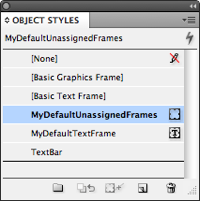
How about you? How do you use object styles? InDesign frames? Do you like to convert them, or leave them alone?




There is, however, a hack that lets you apply an object style to a placed graphic. I?m really, really hoping that in a future version of InDesign, we will have three default object styles: text, graphic, and unassigned ? which would get applied automatically when you create a new frame of each of these types.
I just finished script that helps overcome this issue (BUG) when placing! More info here: https://bit.ly/ghMDPX
I wish there was a preference some where to make it so you couldn’t convert frames from one type to another. I’m thinking specifically when I have a graphic or unassigned frame as a background with a text frame on top, sometimes if i’m not careful enough the text cursor goes to that background frame instead of the text frame.
Anyways thanks for all the great ID tidbits!
@Dave: Right… read the section above where I talk about the “Type Tool Converts Frames to Text Frames” option. Sounds like that might help in your example.
I should use object styles more, but I definitely use all three frame types for their intended purpose. I can’t have a “#” mark in a box that shouldn’t have any text. It drives me crazy. Right-click- Content-Unassigned.
I’m not sure that you’re quite as guilty as you suggest here.
I think that originally Adobe only the put the frame with the “X” in it to make migration from QXP more obvious. Funtionality between the two frames is identical, other than one had a stroke by default.
I don’t recall the earlier versions of InD having the term “graphic placeholder/frame” being used in the early versions, but I can be bothered to check (It’s 1.30 am here), so I could be wrong.
And I do recall the Adobe rep (wether or not this was the official line) crowing about only needing one box rather than the several that QXP needed.
The moment I learned InDesign’s various frames, I keep in mind to place each frames to separate layers and named them (sometimes locked them too) so I won’t go wrong which frames am I affecting with the tool – unassigned frames in one layer for background colors, shapes, etc., text frames on one layer and graphic frames for another. I stacked them in ways on what effect or purpose I want to achieve.
I never have any trouble using these frames.
Thanks for the info. I’ll try to make my own frame in object styles palette, instead of using the ‘basic’ as you mentioned, in my next project.
There’s much to learn.
Is there a way to force text right to the edge of a text box? Text boxes seem to have the tiniest mandatory inset (10th of a mm), and when I try to set a paper-coloured glyph right at the edge of the frame, to look like a chip taken out of the frame, I get this hairline stripe beside the square or triangle.
I know I could achieve the effect I’m after with a tinted graphic box overlaid with a transparent text box, positioned so the glyph is where I want it, but… I would prefer to get the effect with just the one text frame — it feels cleaner in the layout, I guess.
Many thanks for any suggestions!
@Laura: This question might be better asked in the forums (click Forums above), but a Shift-tab goes all the way to the right margin. I wonder, however, if what you’re experiencing is that many characters have a “right side bearing” (which I discussed here: https://creativepro.com/removing-space-along-left-edge.php ). That might be the “space” you’re seeing.
If anyone is still watching this conversation: I’m looking for a snippet of Javascript to make sure that the preference setting for “Type Tool Converts Frames to Text Frames” is OFF when the user launches InDesign (we’ll install it as a startup script). If someone wants to turn it back on, they’re welcome to it. But most users here don’t even know where to find it.
Good question???
The answer to my question, in case anyone cares:
app.textEditingPreferences.singleClickConvertsFramesToTextFrames = false;
???????,???????????,????????????,????????B2C?????????,????????? ?,???”??”??????:??????,??????;???????,???????(??????????)????????????,?????”??????????????????”?????,???”????”???????
Why are the content options sometimes greyed out and I can’t convert from one type of frame to another? Is it because there is something inside the box? Often foolish art directors use text frames for solid colored backgrounds and I need to convert them to unassigned.
Is there anyway to import a video inside of a shape in Indesign? I keep trying, but the video always comes in as it’s original shape.
Nancy D: You should be able to put the video inside any shaped path in InDesign. However, it may not work in output. For example, Acrobat PDF cannot support video clipped to a shape.
Am creating this for an EPUB and when checking the file in Folio Preview mode, it doesn’t seem to be working. The video just sits on top of my shape instead of filling it.
Good info. Lucky me I ran across your blog by accident (stumbleupon).
I’ve book-marked it for later!
Suddenly, InDesign makes every text frame I create a “Basic Graphics Frame” with a border. I have to go to Object Styles and change if from a graphics frame to a text frame. I could, of course, edit the graphics frame by deleting the border, but then every text frame I create will be a borderless graphics frame with only text in it. Probably not a problem in terms of output, but I don’t understand why the default has changed.
If you change an object style or any other formatting while no objects are selected on a page, you change the defaults for that document! Here’s a good reference on that: https://creativepro.com/setting-defaults-indesign/