Premium Member Benefit: Social Media Templates
Time for another exclusive template for our Premium members! (Not a Premium member? Sign up here and get $10 off with the discount code: TEMPLATE)
For many of us, it’s not enough nowadays to simply create great stuff with InDesign. We also need to maintain a strong online presence to promote our work, find new clients and partners, and be part of the conversation on Facebook, Twitter, LinkedIn, and other social media. So with that in mind, this month’s Premium member benefit templates will help you to create great profile pages in your social media accounts.
The download package includes one template in InDesign CC 2014 and IDML formats. The IDML version can be opened with InDesign CS4 and later.
In it, you’ll find instructions for creating Facebook and Google+ cover images, as well as a Twitter header image, and a LinkedIn company photo.
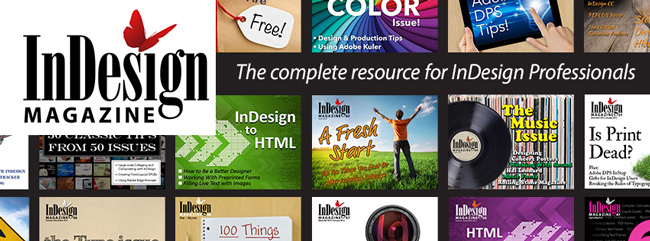
InDesign Magazine Facebook cover image
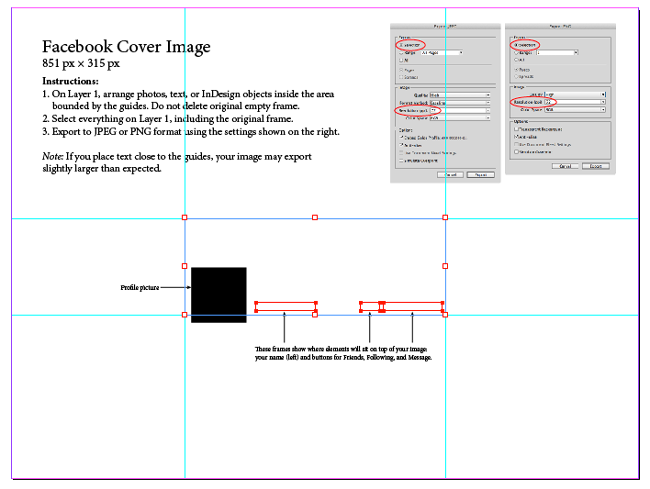
Facebook cover image template
If you’re currently logged in to InDesignSecrets.com as a Premium member (monthly or annually-paid), the download link appears below.
This content is available exclusively for CreativePro members. Already a member? Please sign in at the top of the page.
BECOME A MEMBER
CreativePro membership keeps you up-to-date with the technology, solutions, and resources to strengthen your professional development.
For just $6.50/month (billed annually), you’ll get access to valuable benefits, including:
- 12 monthly issues of CreativePro Magazine, filled with practical, real-world tutorials written by experts
- Downloadable resources including templates, fonts, scripts, design assets, cheat sheets, and more
- Hundreds of members-only tutorial and tip articles
- Top Tips for InDesign, Photoshop, and Illustrator ebook collection
- Discounts on events and books
- and more...
Get $10 off with the discount code: TEMPLATE




I genuinely fail to understand the purpose of this. Surely, offering a service like this you’d know how to do it from the get go.
Facebook, Twitter, Linkedin and Google+ or other social sites have clear guidelines on what is required.
And it’s my opinion that Illustrator is better for creating these assets, as InDesign exports are a bit bloated and not as versatile.
I would urge that these be offered as Illustrator assets with clear guidelines on saving.
Hi Eugene-
We thought this template made a lot of sense, and were very excited to share it. Our members have stuff in InDesign that could be showcased in social media—and they know InDesign. And maybe they don’t know how or care to use Illustrator or other apps. That shouldn’t mean that they have generic, boring, or lousy profile pics. There’s nothing bloated or inefficient about a JPG or PNG exported from InDesign, it’s just pixels. And in terms of the sites themselves having guidelines, well, sorta. Sometimes you have to dig, and other important bits of information aren’t there at all, like where to place text in a Twitter header so it won’t get covered up when the responsive design changes to fit a small window/screen. We figured that stuff out to save folks time and aggravation, so there is value here.
I’ve never been happy with jpeg or png exports from InDesign. Maybe it’s just me… but I prefer to export to PDF and open that in Photoshop and then save it to jpeg or png from there.
There’s no way I’d export from InDesign as an eps and open that in Illustrator. It would better to open that eps in Photoshop and save from there instead.
I’m happy enough to keep going with Illustrator for this – but I get your point Mike, I just feel Illustrator is the right tool for this type of work.
Anyway, each to their own :)
Thanks, Mike, for taking all of the guesswork out of placement.
And I suppose, if one felt strongly enough one could export the INDD file as EPS, then open and save as AI in Illustrator. ;)
Yeah Eugene, cut it out! jeez! Crabby McCrab!
;-)
No reason Illustrator would do a better job than InDesign here. And I’ve yet to find any single document — Photoshop, Illustrator or otherwise — with templates for all 4 social media outlets.
I disagree.
And you’re right, there aren’t that many resources for all 4 social media outlets.
It’s a great resource and thanks for providing it. Even though I don’t agree with using InDesign for this purpose, I think that I will be directing people to this post – I know quite a lot of people, as Mike quite rightly pointed out, that only use InDesign.
I still maintain, I think Illustrator gives a better export to jpeg/png – and if I were to output from InDesign I’d go the PDF route, open in photoshop and save it from there.
Sorry, but sometimes we won’t agree on something, and if that makes me Crabby McCrab then that’s fine with me ;)
Eugene, I know what you mean about exporting as PDF, then opening (rasterizing) that in Photoshop and exporting as PNG or JPEG. One reason is that InDesign used to be not very good at its jpeg and png exports, and the quality was better with the PDF route. However, InDesign got much better at this a few versions ago.
That said, there’s no doubt that Photoshop and Illustrator have something that InDesign doesn’t (and I wish it did): The Save For Web dialog box. That feature can help you fine tune a web graphic in terms of quality and size.
That’s why I sometimes export as PNG from InDesign, then open that in Photoshop and use Save for Web to make the PNG even smaller/more compact (to make it 8-bit for example). I don’t want to design in Photoshop; I want to use InDesign!
You’re absolutely right. I agree completely.