Tracking Down the Sample Buttons And Forms Library
When you switch to the Interactive for PDF workspace in InDesign, one of the panels that opens is Sample Buttons And Forms.
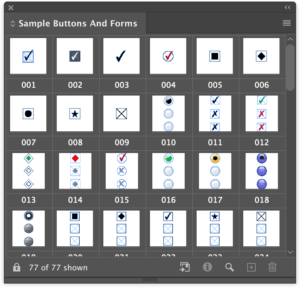
If you expand the panel or scroll through it, you can see it contains 77 buttons that Adobe artists have prepared for you ahead of time.

Just drag and drop whichever ones you like onto your page. If you select one and open the Buttons and Forms panel, you’ll see it’s already programmed with an event, action, and even a rollover version. (And all of these settings are editable.)

You could even use the sample buttons for non-interactive artwork. If you don’t want the JavaScript overhead, select the button on the page and choose Object > Interactive > Convert to Object (or click the button at the bottom of the panel).

The buttons are simply grouped frames, one or more of which have a fill color and a transparency effects, all of it editable.
Handy, right? The problem is this: If you close the Sample Buttons and Forms panel, how do you get it back? It doesn’t appear in the Window menu at all, not even in the Interactive submenu.
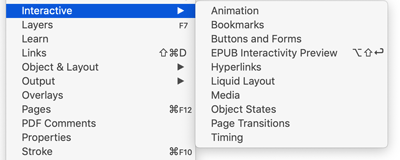
The reason for this is that it isn’t a panel, it’s a library. (Note the title of this post.) I’ve been calling it a panel up till now because that’s how most people refer to it. Of course the fact that you can drag objects out of there and drop them on your page should give you a clue. And yes, you can drag your own artwork into the Sample Buttons library too.
So, since the Windows panel lists panels, not libraries, don’t bother going there. Instead, use one of these three methods:
- Go to the Buttons and Forms panel menu and choose Sample Buttons and Forms
- Reset the Interactive for PDF workspace
- Locate the actual Sample Buttons And Forms library file on your hard drive so you can open it just like any other InDesign library file.
Luckily, it’s hiding in plain sight right inside your InDesign application folder, in the Presets folder:

It’s probably not a good idea to move it out of there. But you can easily open it from within InDesign, whenever you want, regardless of which workspace is active. Choose File > Open, navigate to the InDesign program folder and double-click on the Sample Buttons library. Once it’s open, you can use it on the fly, or save it in a custom workspace (Window > Workspace > New Workspace) so it’s easily retrieved. Just don’t move or rename the library, otherwise the workspace won’t be able to find it. If you want to learn how to upgrade the Sample Buttons And Forms library so it’s more user friendly, check out this post.
One last point: you can save any InDesign library in a custom workspace, regardless of where it’s located on your hard drive. Purty cool.
Originally published December 17, 2008





Shortcut to Sample-buttons library is also in flyout-menu of Buttons-panel. (Window>Interactivity>Buttons)
Right you are, Petteri, thx!
I think it’s worth pointing out that since the “panel” is really a library, the default button set can be changed. You can add to (and remove from) the default library.
Now, a script to make the library (and any other libraries in the folder) available under the Window –> Interactive menu, is an interesting idea. Hmm…
Hmmm Harbs indeed! ;-)
But if a script could reveal the libraries in the Window menu, I’d be better, I think, if the user could choose which folder has the libraries (maybe with an option to generate a shortcut or alias to the Sample Buttons one).
Only because if they’re in the application folder, reinstalling or upgrading ID could delete the user’s libraries without warning. (If they’re in the Preferences folder they’re in danger too.)
Maybe the Documents (Mac) or My Documents folder would be a better default location? Or “Shared” if the libraries need to be accessible by multiple users on the same comp?
“It’s not a bug, it’s a feature!” – The button library is ever listed in my last opened documents menu even though i don’t want it there and even though i surely never opened the library myself. Looks like indesign loads the lib on every startup and puts it in the “last opened” list.
Worse. Some of us get it popping open, front and center at each and every launch. Driving me crazy.
@Nshaalan: Have you seen this article: The Mystery of the Reappearing Sample Button Library? I wonder if that might help?
Thanks for this. I haven’t lost it, but I’m sure I never would have looked there if I had. It’s a very handy panel. Are there other sample buttons available to add to the library?
Joan, there aren’t any add’l buttons available from Adobe but I’m sure there are hundreds out there as pngs or jpgs. The Buttons library is locked (see the little padlock icon lower left) but you can export all of these to a CC Library, and there you can add add’l ones you find.