Use Find/Change to Delete in InDesign
Douglas wrote:
I’m trying to delete a special character or a word using the Find/Change tool. I am able to find that character/word, but how can I delete that something automatically using find/change? There isn’t a “delete” command in find/change.
The Find/Change dialog box is full of all kinds of tricks, some less obvious than others. Here are a few tricks that you need to know:
- If you see a little “i” in a black circle above either the Find What or Change To fields, it indicates that text formatting has been assigned. You can clear that out by clicking the trash can icon button. (If you don’t see any formatting options, click the More Options button.)
- To find something and delete it: fill in the Find What field, leave the Change To field blank, and make sure no formatting is applied in the Change Format area.
- If the Find What field is filled with text, the Change To field is blank, and some formatting is applied to the Change To field then the text won’t be deleted; instead, it applies that formatting to the text.
- If the Find What field is blank and text formatting is applied in the Find Formatting section, InDesign will search for anything with that formatting.
So in the following image, the word “text” will be found and a color applied to it. To delete the text instead, click the trash icon next to Change Formatting and click Change All.
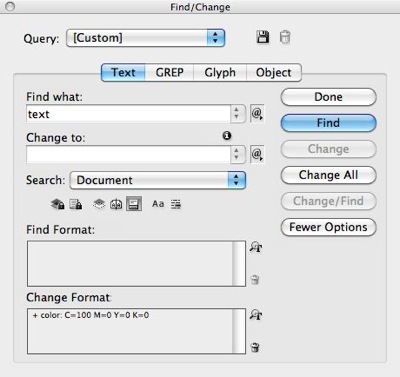
There are all kinds of other find/change tricks, but this should get you started!




thanks for your help .
it solved my problem .
On minor typo: in the punctuated list, the third option should be “If the Find What field is filled with text, the Change To field is blank, …”
Very short and very helpful note.
Regards,
@TomaszKuc: Thank you! I fixed it above.
I use a mac from my own studio and use find/replace all the time for styles colours hyphens to en dashes, double spaces to single spaces. But can I get it to work (especially with the hyphens to en dashes) on a corporate Windows PC, when I’m carrying out on-site contracting? No! It drives me mad how inferior the Windows platform is for my work.
@Julie: I can’t think of why it wouldn’t work on a PC. Find/Change is identical cross-platform. If it’s a matter of how to type those characters (en dashes, etc.), don’t forget you can select special characters from the little @ flyout menu on the right of the fields.
How can I find some text (colored red) and change to that same text (without change) but with pasted copied object before that text? Thank you!
I am revising someone’s layout. Hundreds of paragraphs were started with a tab. I want to remove the tab and apply a style that indents the first line. This doesn’t seem to be possible according to your explanation. Very annoying! Or am I missing something?
BT: You bring up a great point: It’s not obvious how to delete AND apply a style at the same time. I bet others want to do a similar thing, so I wrote it up here:
https://creativepro.com/delete-tab-beginning-paragraph-apply-paragraph-style.php
How do I delete the end of story symbol (#)? It’s at the end of all the footnotes that are imported from MS Word.
Jeff, is the # symbol really there? Or is it the light blue symbol that shows up at the end of all stories when Type > Show Hidden Characters is turned on?
Yes! It’s blue and a hidden character. I imported a MS doc ladened with itals and footnotes. I retained the itals by making a character/find replace and was able to manage to rid the footnotes of the MS default rule above. I want to cut and paste these footnotes to the back of the chapter but after cutting them out, a line space (# symbol) in the middle of the paragraphs are left where the footnotes were. I thought I could figure it out but time started flowing by! I tried to override styles in the paragraph styles sheets, I looked at what I thought was every import option. Thanks in advance!
Hi David,
I just went in to the MS Doc and converted the footnotes to endnotes (which really I wanted from the editor in the first place) and made sure I had the options checked when I poured the text into InDesign. I’m not in MS much and wanted to avoid that but found it as the work around in getting all of the end of story spaces out where the footnotes once resided.
Como eliminar algunos objetos que yo encontré en “Find/Change” automáticamente.
Gracias!
How do I delete the end of story symbol (#)? It’s at the end of all the footnotes that are imported from MS Woinges. When I close a text box these spaces remain embedded within the text.
Thanks for the tip! Is there a way to remove a word from the entire book? I have all my docs in a book.
I am new to Grep and would like to know how I can delete extra entries in a list I have created of my iTunes songs. My headers are album, group, song title and time. I would like the album title to show only once for each album at the beginning and the group to show for each group that goes with the album. I copied and pasted the list from excel into an InDesign table. it is a 41 page long document which I most likely will never print. Too much paper…