Version 15.1 of InDesign 2020 Has Been Released
Adobe released an update to InDesign 2020 version 15.1 today which introduces a potentially powerful new Share for Review feature, and a couple of other small features. The update should be available from the Creative Cloud desktop app (found in the menu bar in InDesign or the task bar in Windows).
But the first thing you’ll notice when you launch the new update is a new InDesign icon and splash screen (Figure 1). In May, Adobe announced that they were “evolving our brand identity,” with changes to the Adobe logo, the Creative Cloud logo, and the product logos. Notice the new multi-colored appearance now sported by the Creative Cloud logo.
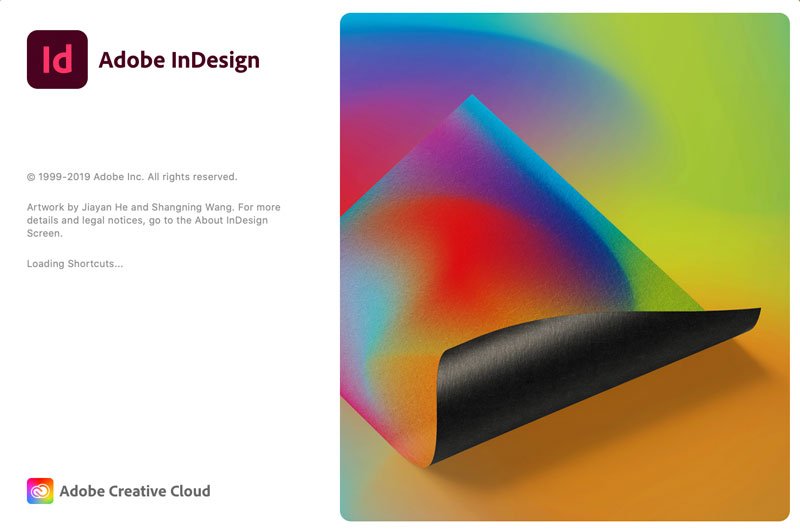
Figure 1. The splash screen for the InDesign 2020 version 15.1 shows off the new Adobe InDesign logo and the new multi-colored Creative Cloud logo.
New Share for Review Feature
The first version of a new Share for Review feature is available to try out. It was previewed at the Creative Pro Week by Adobe Senior Product Manager Abhinav Agarwal with a short video. Mike Rankin wrote up a description of the introduction in a posting with many illustrations during the conference.
The biggest advantage of the new review workflow is that it sends a document to the web from the author to multiple reviewers directly from InDesign without the exporting and importing steps of a traditional PDF review workflow. Reviewers of the content can provide feedback on the content during production stages and can get updated versions without requiring a new link.
The Share for Review process can originate from a new Share button at the top right of the InDesign window (Figure 2). Notice that other export processes can also be initiated from the menu under that button like Publish Online or PDF export. Or you can initiate a review by choosing File > Share for Review and clicking the Create button.
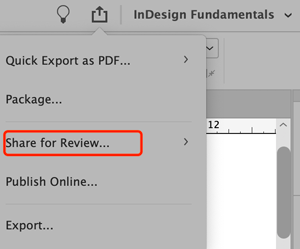
Figure 2. A new Share button provides entry to starting a Share for Review workflow, or other export processes like Publish Online.
Once initiated, you can manage the review from the Share for Review window (Figure 3). You can invite people to the review or share a link to the review. You can create or delete reviews or manage your reviews on the web. Or, if you have modified your InDesign document, you can update the review document by clicking the Update Link button at the bottom of the window without having to send out a new link.

Figure 3. The Share for Review window lets you invite people or share links to the review and manage the document review process.
Comments can be viewed in the Web interface used by reviewers by clicking the link in the Share for Review window (Figure 4). In this version 1 of the review feature, there are only two tools available for reviewing—Place a Pin or Draw a Shape. Future updates are promised to add text markup tools.

Figure 4. The web interface is where your reviewers will make comments. Currently reviewers are limited to using two tools (circled) but this should change with future updates.
The reviewers’ comments are visible in the Review panel in InDesign by choosing Window > Comments > Review (Figure 5). Clicking on a comment jumps you to the corresponding page and highlights the comment markup. Annotations for Pin comments on the layout in InDesign are shown exactly where the pin was placed. Annotations for the freeform shape drawn in the web interface appear in exactly the same location in InDesign. Other comments made without using the tools are displayed as page-level comments. You can mark each comment as Resolve or Delete, and you can reply to comments.

Figure 5. You can view and act on comments in InDesign by opening the Review panel. Clicking on a comment jumps to the corresponding InDesign page.
Auto-activating Adobe Fonts
If you choose to enable it, InDesign can now automatically detect and activate any missing Adobe Fonts (fonts available by activation from the Creative Cloud). They can be activated in the background without turning them on in the Missing Fonts dialog. (This will not to apply to other fonts in your document which may be missing, which will still require management in the Find/Replace Font dialog.)
By default, this feature is disabled. To enable it, open Preferences > File Handling and select Auto-activate Adobe Fonts (Figure 6). You can view the progress of activation by clicking on the spinning Background Tasks icon at the upper right of the window or choose Window > Utilities > Background Tasks.

Figure 6. To turn on the Auto-activate Adobe Fonts feature, choose Preferences > File Handling and select Auto-activate Adobe Fonts.
Reactivating the “Place Video File from a URL” Feature
Sometimes seemingly obscure features that the product managers think aren’t being used are dropped with a new release. This happened with the “Place a video file from a URL” feature when it was dropped with the arrival of InDesign 2020 (version 15.0).
An active campaign began on the InDesign User Voice website to reinstate the feature, and it has now returned. You can again use this feature to place a video file from a valid URL to play streaming video in an exported PDF file. The video must be a valid H.264-encoded file such as MP4 or MOV. The URL must be prefixed by https://. (In older InDesign versions, video from a Flash-based server could also be streamed but Flash is no longer supported in InDesign.)
You must follow these steps to use the feature: (1) Select an empty frame or video object you want to replace. (2) Choose Video from URL from the Media panel menu. (3) Add the specific URL and click OK (Figure 7).

Figure 7. The “Place Video File from a URL” feature killed in InDesign 2020 (version 15.0) has now been reinstated in version 15.1.




Adobe has (like many other software companies) started “rolling out” releases around the globe over time. The last update took 8 days to reach me! I’ll be interesting to see how long it takes this time. :-)
David, I think went went out the same time (9 pm Pacific last night 6/15 I pulled it down). If you don’t see it, select Help > Check for Updates in the CC desktop app. InDesign, Photoshop, InCopy, Illustrator and Bridge all updated at the same time.
In another forum, reports from Germany and Belgium said the InDesign release (as well as others) were out.
Hi,
I can’t find my variables anymore after updating…
Have you some information about that and what do you think of that if if this turns out to be a reality?
Seems to be a known bug. https://indesign.uservoice.com/forums/601180-adobe-indesign-bugs/suggestions/40675342-id-2020-15-1-all-text-variables-including-page?fbclid=IwAR0Gu1GKqjnuOOzrTiUc8mvaoneTsYjgoVswmT2GelxKc7rOa9PsuuWkCHY
I’m not sure why they rolled out the “review” feature with such limited markup capabilities. It’s bad enough that online PDF review is missing advanced markup features, but this one is missing even the most basic stuff.
I’d rather go through the process of creating the PDF and sharing that online for review. At least then someone could actually do more than drop a pin on the page.
Here’s a reference to some FAQs about Shared for Review which provides more information:
https://community.adobe.com/t5/indesign/indesign-share-for-review-faq/td-p/11210839?cid=101&cgid=18269&page=1
Regarding text commenting tools coming it says:
“Does Share for Review include text commenting capabilities?
This first version of the feature allows you to provide feedback through the sticky note and pencil tools. We will continue to improve the experience, and we will soon incorporate more text commenting capabilities, including text highlight, text strikethrough, and the ability to accept text comments in a single click. “
This is version 1 of the Review feature as I mentioned with updates coming before long. Gives you a chance to check it out at least.
Is this ‘Review’ option used by many in Indesign?
For me this has no use whatsoever.
Personally I would like to see editable PDF’s in Indesign, like in Affinity and Quark. So import a pdf file, and ‘convert’ this in editable parts.
I agree it is embarrassing that InDesign lacks this feature when QXP has had it for years and Publisher got it almost immediately. The InDesign team has added this feature request to their backlog, but who knows when it will actually be implemented. More votes wouldn’t hurt https://indesign.uservoice.com/forums/601021-adobe-indesign-feature-requests/suggestions/30985276-convert-pdf-to-indd
I dont get some of this “progress”. I make dozens and dozens of PDFs all day. Im always glancing at the “background tasks” little progress bar in the upper left corner. Been there for years.
Now, with this update, its a spinny circle in the upper right, thats blue. So years of habitually looking to the upper left to watch the little stack is now gone.
But for why? Was this something people complained about? ohhhh I wish it was in the upper right instead? And I hate the bar. theres just this useless home icon now. ugh
i agree! just started working on this new release this week and that’s the first thing i noticed. if it weren’t for your comment, i would not have known about the new progress blue symbol now on the upper right (thank you so much! was searching everywhere on what happened to it). drove me crazy all day yesterday as i did not see it because the top app bar is situated behind all your small windows (pages, character, swatches, etc) my workspace that i’ve been using for years had them covering that area. not sure why it is not in the forefront. anyways, as you know for years it just seems like adobe does not have focus groups with actual graphic designers/production designers.
Thank you, your response helped me as I was trying to find the progress of a pdf!
I’ve been using the ‘Share for review’ feature all morning, and as a team we’re liking it so far. Limited markup not really an issue, as it’s just used for small amends, not creative reviews, and the way they appear in the doc is savings lots of time. Not to mention avoiding dumping huge PDF’s in Slack.
The only issues spotted so far are:
– The ‘Comments’ panel is broken foe me (the panel title appears as ‘%extensions.comments.panel.title’ and then menu options are both listed as ‘undefined’ so I’m unsure what they’re actually meant to be.
– The ‘pin’ graphic is a bit bulky and obscures the text it sits over.
– Conversely, the way the pins aren’t visible at all in preview mode is a bit weird – I’d prefer to be able to see them without the other page junk visible.
Do you know where adobe stores these on-line files? What if the files are somewhat confidential and the client wants to know where these review files are located?
Todd,
The review files are definitely not hidden. Here’s where you can view them. Enter the URL “assets.adobe.com/files”
This is a web view of Adobe cloud documents. At the top of the window, click Your Work. In the column on the left, click Published.
You should see a thumbnail of your review with its name and the label ‘REVIEW”
There is also a link to the web view in the Shared Review window. Look at Figure 3 above. At the very bottom of the window, there is a link which takes you to that view.
Thanks for the details. I’m left wondering, however, if this share-for-review features fits our workflow. In that workflow, the editor distributes PDFs and solicits corrections and suggestions from several people before submitting them to me as a single PDF. He curates their input, so what I get is what needs to be done. It could get confusing if I’m expected to deal with conflicting or unwanted suggestions in this new feature. It needs to allow third-party editing of comments.
This new feature should also be a hint that internally Adobe is aware that InDesign is competing with Affinity Publisher. At present, I’m sticking with ID because Publisher lacks features I need.
1. Endnotes. I do science texts with hundreds of them.
2. Epub export. I don’t want to manage two sources files, one print and one digital.
3. Publish online. That ID features makes it easy to distribute copies for review. Publisher has no equivalent and this new share-for-review puts ID further ahead.
Can you Share for Review with someone who doesn’t have InDesign? Most of the people in my office who review files don’t have Creative Cloud.
Yes, because when your reviewers click the link that Share for Review sends them, it opens the review in a web browser where they will be able to add comments. A compatible web browser is really the only requirement for reviewers. In theory they would be able to review on something like a tablet or phone (although the mobile Share for Review experience currently needs work).
Tried this with a 28-page document and only the cover page was “shared.” To be useful (to me, at least) this feature needs to allow a range of pages to be shared, from a single page or spread to the entire document.
Brett,
Check out the FAQ’s at the link below about Share for Review:
https://community.adobe.com/t5/indesign/indesign-share-for-review-faq/td-p/11210839?cid=101&cgid=18269&page=1
Public links for a review can be opened by anyone with a link. If you Invite someone, they need an Adobe ID:
“Invite only: Use this option to share the document with stakeholders using the Email address associated with their Adobe ID”. But it doesn’t cost anyone to create an Adobe ID. They don’t have to have a Creative Cloud subscription.
Can’t understand why Adobe doesn’t correct all the bugs first before rolling out something that has, according to the Facebook InDesign list, raised a lot of issues.
Any improvements to cross-references that go to external documents? We use a lot of cross-referencing and it is so slow and clunky.
The entire fonts fiasco is such a downer, but at least now I can look forward to the day the new CC logo is shown the door. I am glad they are investing subscription revenue in meaningful ways.
15.1.1 Hot-Fix Available Now… How do they not catch these obvious bugs!?
* Text Variables, Page Numbers and Footnote/Endnotes markers get replaced by ‘ss’ with World Ready Composers
* InDesign crashes on PDF Export in some cases with PNGs placed in the document
* Share for Review does not output all document pages
* Share for Review dialog shows error after PDF export
How do we get the hotfix… is that a prerelease or something else? Thanks!
The Hot Fix is being tested in Prerelease right now.
Hi, I updated to Indesign 15.1 running Windows 10 with the latest patches. Indesign crashes on startup, gets almost through loading a file and then Windows shuts it down.
The only way I got to work again was by removing 15.1 and reinstalling the previous version. Tests on other machines showed 15.1 worked in Windows 10 without the latest patch, so it may be to do with that.
How can I get to update to 15.1?
The update to 15.1.1 is now available for bug fixes. To force your Creative Cloud app to update, choose Help > Check for Updates.
Why is the 15.11 update “not compatible?”
What do I need to do?
Hi, you need to update your Windows 10 version to the latest. Then you will be able to update Id.