What’s the difference between RGB and CMYK printing?
Artists and designers are taught the conventional wisdom that design for digital displays should be in RGB color, and design for print should be in CMYK color. While that’s generally true, there’s a gray area that causes some confusion for some, especially beginners.
The relationship between color modes and printing originally grew out of the nature of each mode. RGB is the additive process that electronic displays use to create color; and CMYK is the subtractive process by which inks and pigments create color. (For the details, see the CreativePro article Understanding the Difference Between RGB and CMYK).
The confusion exists because some print workflows don’t require files to use CMYK color exclusively. An increasing number of workflows accept or even prefer RGB color for content submitted for printing.
When CMYK Ruled the World
A little history puts things into perspective. CMYK was the undisputed color mode for print designers from the pre-digital era. This continued into the 1990s, as personal computers became an essential graphic design tool. Most color printing was done on offset presses using CMYK inks or spot color. Scans were typically delivered as CMYK image files. Unless a designer worked on television graphics, CMYK was probably the main way they specified color.
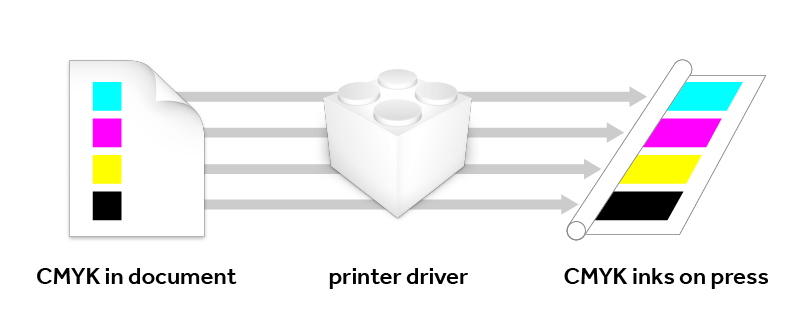
When printed color reproduction mostly meant an offset press, CMYK was the only game in town. Color values might be tuned to one specific press.
RGB-Based Printing: Freedom from the Press
The cost of digital color printers fell in the mid-1990s. All kinds of people started putting color printers on their desktops. However, most of them were not prepress-oriented. Especially not the millions of office workers who started using desktop color printers to create charts, reports, and presentations. Their office software, such as Microsoft Excel, defined the colors of their digital images and artwork using RGB values. That’s because computer programmers specify color the same way computer screens do, in RGB. That dictates the design of the desktop printing workflow: Mass-market software has to be able to print files that use RGB color.
But having to accept RGB color doesn’t change the fact that desktop printers use inks based on CMYK (sometimes with additional inks). A color translation from RGB to printer inks has to happen somewhere. Where it happens is in the printer driver – that software you install after you buy a desktop printer. The printer driver converts a file’s RGB color values to the closest equivalents in the printer’s ink set. That’s how you can print without having to specify colors with values based on the exact inks in a desktop printer.
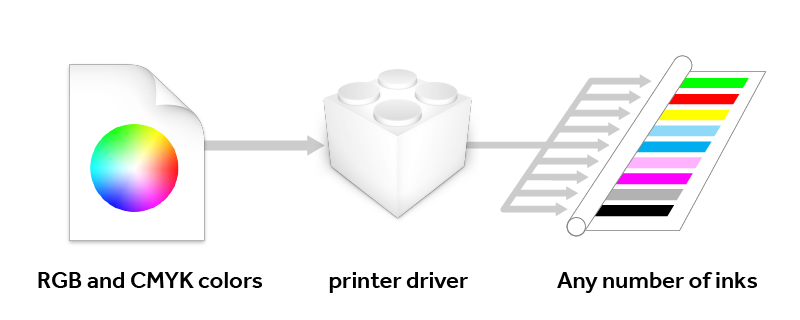
In print workflows designed to accept RGB colors, the printer driver converts them to the appropriate values for the mix of inks in the printer. It may use many more than the four CMYK inks.
Desktop CMYK Isn’t Like Offset Press CMYK
Many beginners ask this question: Because desktop printers use CMYK inks, is it better to specify CMYK color values for jobs you’ll send to a desktop printer?
No, your desktop prints won’t be better if you convert everything to CMYK yourself. For one thing, the inks in a desktop color printer aren’t chemically the same as those used on a press. Also, some professional inkjet printers use up to 10 or 12 proprietary inks. The additional inks expand a print’s dynamic range and color gamut beyond what a CMYK offset press can achieve. The four values in a CMYK color definition can’t specify all of those inks, which can include multiple tints of cyan, magenta, and black, or the green and orange inks that some printers use.
There are a few advanced users who print through a special printer driver called a software RIP (Raster Image Processor). They do this to get the most out of a specific printer by addressing every ink individually, but they’re a distinct minority. For the rest of us, it’s much easier to send an RGB color document to a desktop color printer, and let the printer driver do the conversion for a printer’s specific set of inks.
Commercial Printing Embraces RGB Color
Many commercial printing workflows have adapted to accept files with RGB color content because it allows more flexible workflows.
In the past, the CMYK color values in a document might be tuned to a certain press. It didn’t matter that the CMYK values were specific to that shop because any reprints would probably be done there.
Today a document may need to be printed on different kinds of printers in many locations. But there are various CMYK standards around the world. Specific CMYK color values can look different on a press tuned to a different CMYK standard. The client might need a digital version of the document for viewing on computers and mobile devices, which require RGB color. Designers can save time if they can create one document with a color range that makes the most of all the ways it could be viewed. That often means being able to design using RGB colors and convert to CMYK just for a printed version.
Another factor driving RGB-based workflows is the rise of digital presses, often used for print-on-demand workflows. Unlike offset presses, these are like desktop printers scaled up to the size of a press. Like desktop printers, they can use additional inks to extend the color gamut beyond traditional CMYK.
There are some who still hand-tune colors in CMYK for an offset press. It’s how they learned to achieve precise color. That workflow hasn’t been completely sacrificed in the name of progress. When needed, it’s still possible using today’s software.
Allowing RGB in commercial printing workflows took time to gain acceptance. Some initially thought that the automatic conversions were not as good as traditional hand-converted and hand-tuned CMYK conversions. As automatic RGB-to-CMYK conversion improved, the time savings and the increase in flexibility became worth it for more jobs.
Watch Out for Unprintable Colors
A challenge with using RGB in print workflows is that many RGB colors are not within the gamut that printers can reproduce. If you specify an RGB color in a document that has print as a primary deliverable, how do you know that an RGB color can be reproduced on the intended printer? The gamut warning and soft-proofing features in applications such as InDesign and Photoshop can answer that, as long as color management and color profiles are set up properly.
Many jobs of this type don’t use only RGB color. In an application such as Adobe InDesign, a document can contain both CMYK document colors and imported RGB images, so some people continue to specify document colors in CMYK. They leave imported color images as RGB, and those are automatically converted later. (For more details about this workflow, read the InDesignSecrets article Why You Should Import RGB Images Into InDesign and Convert to CMYK On Export.)
RGB Printing, CMYK Printing, and You
So what does this all mean for your own work?
When you create documents to be printed only on your own equipment at your studio or at home, you’ll probably use an RGB-based workflow. Realistically, you might never need to convert to CMYK. Home and office printers are designed to expect and make the most of RGB color documents. If a photo will be both printed on your equipment and viewed online, leave it in RGB. This is especially true if you want to take advantage of images, displays, and printers that reproduce colors outside of the traditional CMYK gamut.
When you prepare a job for commercial printing, always start with that tried-and-true advice: Talk to your printing service. They can tell you if you need to specify colors and provide images in RGB or CMYK color, and how to set up color settings in applications such as InDesign and Photoshop. And don’t just walk away with the answer “RGB” or “CMYK.” Because there are so many possible RGB and CMYK color spaces, make sure they tell you which RGB color space (such as sRGB or Adobe RGB) or CMYK color space (such as a SWOP, FOGRA or proofing standard) you should use for their production workflow.




Ever since the start of InDesign in the early 2000 I practice what I call: a ‘late binding’ workflow. My colleagues always hated me for this, because they taught their pupils the classic ‘early binding’. I used RGB for offset printing as well as for digital printing, photography and desktop printing. With perfect results.
I even had to eliminate the cmyk-workflow in an expensive rip, in order to get a 1 on 1 reproduction of fine art paintings. I am glad that there is an other source to support my vision. Kind Regards, Marc
Yes this tip is useful? here is another way that I use for convert https://www.decoenligne.org/conversions-couleurs/